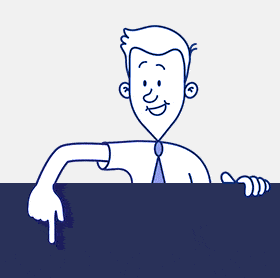CardioLog Analytics SaaS vs SharePoint Online out-of-the-box Analytics
CardioLog Analytics SaaS offers comprehensive and advanced analytics for SharePoint Online and Microsoft 365, including detailed usage statistics, user behavior analysis, and customizable dashboards. In comparison, SharePoint Online and Microsoft 365 out-of-the-box analytics are limited to basic usage statistics. For organizations seeking more in-depth insights and advanced analytics capabilities, CardioLog Analytics SaaS provides a compelling advantage:

| Functionalities |   | SharePoint Online Out-of-the-box analytics |
|---|---|---|
| Ownership and control of the data | The customer retains ownership of their data | |
| Multiple data sources | CardioLog Analytics uses multiple data sources: - A unique JavaScript client that resides in the browser of each portal’s user. This is to track activity on the website. - Wide API calls that collect and analyze the SharePoint portal structure, content metadata and user information, constructing accurate and valuable reports and insights. - Data from custom sources. | |
| Extended data collection | CardioLog Analytics has extended tracking API which allows you to track actions that are not regular page views, but interactions with UI elements such as buttons, banners, images, menu items, internal campaigns, filling out form fields, clicks on videos and more. | |
| In-depth analytics and insights | CardioLog Analytics provides meaningful insights that take you step by step to improve your site or content and transform how analytics can be consumed. | |
| Advanced filtering | Portal Tree – CardioLog Analytics generates a tree view of the portal which makes it easy to filter any report by the part of the portal you are interested in, whether it’s a site collection, subsite, a list or a library, a particular list item, page or document, or any combination. User data from any source – segment and filter any report based on user information coming from Active Directory, SharePoint User Profiles (including custom attributes), SharePoint groups, or any other data source. Content information and metadata – filter any report based on any content attributes, such as: The content type (including custom created types), page type (news page, site page, unpublished news page), Owner, File extension, Size, Last activity, Creation date, Metadata fields and more | Portal Tree – No User data from any source – Limited: Only Microsoft 365 Search reports can be filtered by a limited set of user attributes - country, title, and department. Content information and metadata – No |
| Custom Dashboards | You can create dashboards, customize them according to the difference needs of your various employees and partners, and filter them to show the most relevant data. CardioLog Analytics is fully integrated with Microsoft Power BI, which enables stakeholders and portal administrators to perform quick, on-demand actions with their data using intuitive reporting dashboards, monitor relevant KPIs, and to search through the data easily as well as well as segment and analytze the data. | |
| Data aggregation | All of the data can be aggregated from the tenant/farm level down to a single list item/document/page level and the data can also be combined together. | Basic analytics data is available per site and per page, via the SharePoint site/page itself. Tenant-level aggregated data about the number of active files, pages, sites, and users is available in the Microsoft 365 admin center. |
| Data granularity | View reports down to the event level of user level, including timestamp, URLs visited, time spent on each page, navigation paths, geographical location, device and browser information and more. CardioLog Analytics also provides users with access to the underlying raw data which can be integrated with other data sources for a more holistic view of an organization's metrics. | |
| Data retention | CardioLog Analytics users can choose how much historical data they want to retain, by default data is kept for 1 year | SharePoint site usage reports are available for up to 90 days. SharePoint Activity Reports in Microsoft 365 Admin Center are available for up to 180 days. Microsoft 365 activity reports in Power BI are available for 12 months, with limited tenant-level metrics such as number of active users, sites, files and storage. |
| Data export options | Export reports to Excel, PowerPoint, PDF, PBIX, embed reports in SharePoint, subscribe to reports via email. | Data can be exported to Excel only. |
| Data integration | Data from various sources can be added to CardioLog Analytics, using Power BI. | |
| Data anonymization | CardioLog Analytics can conceal any personal data so that our customers can still enjoy the rich reports and filtering options while abiding by privacy laws. The Personal Identifiable Information concealment tool is designed to protect user information and disables their appearance in the reports. | SharePoint out of the box analytics hides user information by default for all reports. |
| Real time reporting | See what’s happening on your site right now. You can see how many visitors are currently on your website, what pages they are spending time on, and what location your active users reside in. | |
| Reports for deleted content | Historical data is retained so that you can see usage reports for SharePoint content that has already been deleted. | |
| Reports for SharePoint Online hub sites | See cumulative analytics for all sites in the selected hub. The number of sites is unlimited. | SharePoint Hub analytics reports support analytics for up to 200 sites in the hub. If your hub contains more than 200 associated sites, then you will only be able to data for the top 200. Hub analytics reports are not available for SharePoint Online tenants hosted in Germany or on GCC. |

| Reports |   | SharePoint Online Out-of-the-box analytics |
|---|---|---|
| Popular content | CardioLog Analytics displays all types of content and is able to show what content is most popular and gets viewed the most and also by which individual users as well as the last known time a user viewed the page. | SharePoint site usage reports only show the most popular site pages, news posts, and documents. |
| Top visitors | See which users are most active, which content they are viewing, adding, modifying, commenting on, following, etc. | You can only see who viewed specific files or pages in the SharePoint library hover card, when the SharePoint Viewers setting is enabled on the site. |
| Unused content | View which content is not being used at all | |
| Navigation paths and user journey | The most common navigation paths, to make those paths easier to reach, from which page users got to any given page, the top landing pages and the user navigation after reaching each landing page, the common exit pages and the exit rate and bounce rate per page. | |
| Internal Traffic Sources | CarioLog Analytics can track SharePoint content that is accessed via external locations, such as SharePoint links sent via email or posted in social networks such as Teams or Viva Engage (Yammer). | |
| Time spent | How much time users spend on each page or in general in the portal, to see which users and groups are more engaged (and who requires more help) and which content is more engaging | Page analytics includes the average time spent on the page per user, but does not provide a report on the users that are most engaged. This report is not available for SharePoint Online tenants hosted in Germany or on GCC. |
| Social activity | What content is liked, rated or followed the most to find out what users are interested in, and who the influential users are and which users collaborate with each other by learning about users followers. | You can see the number of likes and comments in the post itself, and site owners can see how many users are following a given site. |
| Search | CardioLog Analytics shows trends of using search over time, such as how well search works, what the popular search phrases are and whether they yield good results, and which search results users usually click on can be filtered in the search reports by a site or a specific document library to see searches performed by users on that specific site or library | Microsoft 365 search usage reports offers similar metrics however some important and useful report not offered includes tracking search suggestions and clicks on suggested search results. Also, unlike CardioLog Analytics, you can not filter the report by any custom attribute and only filters by country, title, and department. Besides that Microsoft also lacks the ability to track custom search solutions embedded in SharePoint such as PnP search webpart. |
| Popular platforms and devices used | CardioLog Analytics shows which devices, operating systems, and browsers your portal users use the most to make sure your portal is compatible with them. Drill down to see the browser and operating system type and version, and segment any report based on the user’s technology. | Shows the distribution of visits to the sites' content organized by the platform (desktop, mobile web, mobile app, tablet), but with no details about the browser and operating system type and version. In addition, this report is not available for SharePoint Online tenants hosted in Germany or on GCC |
| Geographical locations | Where users browse the portal from, based on their IP address or based on their user attributes, allowing you to drill down to the city level. Filter or segment any report based on geographical location. | |
| External users behavior | Any report can be filtered to show information only on external/guest users' ability to see what external users are doing | |
| Page interactions | Track on-page user engagement, such as clicks on buttons, links, images, mouse movements etc., which in turn helps them optimize their pages for better experience and productivity. | |
| Page loading performance | How long it takes for every page to be fully visible to users | |
| Video tracking | CardioLog Analytics shows which videos are the most popular in the portal, which users viewed them, where users viewed them from, the viewing time, and videos that were not viewed at all. | You can see the number of video views and viewers for individual videos, without the capability to compare metrics across different videos. Therefore, the reports may not be as useful when it comes to comparing the viewing results of various videos made available to users. |
Visual tools
Heatmaps, click maps and scroll maps

  | SharePoint Online Out-of-the-box analytics |
|---|---|
| CardioLog Analytics offers visual heatmaps, click maps and scroll maps with advanced filtering options, by date range, user department, geography & location or by specific user. CardioLog provides insights and recommendations on top of the SharePoint pages to improve the user engagement and productivity. | Microsoft's free tool, Clarity offers click maps, heatmaps and scroll maps as well but offers no meaningful insights with recommendations of how to improve site content and productivity. Clarity can filter the data by things like the users geographical location and browser type, but not by personal user information. |
Engagement
Send targeted campaigns based on the analytics (Engage Advanced behavioral targeting and engagement tool)

  | SharePoint Online Out-of-the-box analytics |
|---|---|
| With CardioLog Engage you can send messages to targeted users in various communication channels such as email, SMS, outbound calls, directly with a pop-up on the SharePoint portal, Microsoft Teams and other third party services via web hooks. You can set the campaign audience based on user segments, user groups or based on users' behavior in SharePoint and other Microsoft 365 applications. You can also get live feedback from those users. With the CardioLog Engage smart distributor feature you can automatically send a message to users in the channel that they're most likely to use and at the time when they’re most likely to read it. CardioLog Engage includes advanced reports in Power BI that can be filtered and grouped by any dimension, to help you gain understanding from employee feedback and analyze their responses to your campaigns. | Microsoft's new Viva Amplify tool offers the ability to publish content to specific users in multiple channels such as SharePoint, Viva Engage (Yammer), Teams, Outlook and Windows 10 desktop notifications simultaniously. It provides basic reports to better understand the audience reach and engagement including the number of unique viewers and the number of promotions and comments to the publications per channel, grouped by the organizational structure. |
Gamification
Gamification tool to motivate users to increase their SharePoint usage

  | SharePoint Online Out-of-the-box analytics |
|---|---|
| Gamify rewards users with points for increased usage and inspire friendly competition between colleagues and teams | No gamification tool |