“I manage to bring more and more visitors to my site and relatively I have more and more sign ups, but for some reason, my conversion rate keeps going down…”
Sound familiar? This is a sentence I often hear from my clients, but how can this actually be? Well, there could be a number of reasons. Besides the obvious reasons such as UI changes and traffic source blend there are other reasons like conversion latency and the reason which I will try to describe in this post.
In a nutshell, for some goals (like sign ups), when your conversion rate is calculated based on the number of visits, the greater number of returning visitors, the lower conversion rate.
Let’s assume your site is an online store and you have 2 goals defined in Google Analytics: Sign Ups and Checkouts.
Let’s also assume the following:
- Your acquisition efforts result in the same amount of new visitors to your site every week.
- Some of your sign ups do not necessarily happen during the first visit.
- To make it simple, let’s also assume that ALL of your signed up users return to your site on a weekly basis. 50% of the users checkout, the rest do nothing.
Now let’s look at the conversion rate of your “Sign Up” goal, as calculated by Google Analytics. (You can skip this section and get the bottom line)
For this calculation, I will use the following numbers for each “acquisition cycle”:
- You bring 10 new visitors to your site every week
- 2 out of the 10 visitors convert (sign up) during their first visit
- 2 out of the 10 visitors convert during their second visit, same week
- 1 out of the 10 visitors converts a week after their first visit to the site
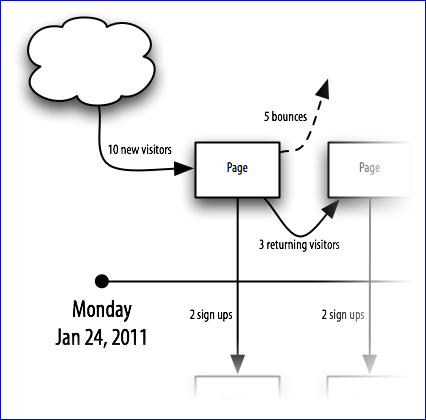
If we look at the data collected between Jan 24, 2011 and Feb 7, 2011 (two weeks), we have the following metrics for one “Acquisition Cycle”:
- 10 visitors
- 18 visits
- 10 visits – one visit for each new visitor (on first week)
- 4 visits of returning visitors that have not yet converted (3 on the same week and 1 the following week)
- 4 visits of returning visitors who did convert on the first week and came back a week after (based on assumption #3)
- 5 sign ups (4 on the first week and 1 on the second)
- 2 checkouts (based on assumption #3, half of the signed up users do checkout, therefore if you have 4 sign ups the first week, then you will have 2 checkouts the second week)
- 7 single page visits:
- 5 out of the 10 new visitors bounced without converting
- 2 out of the 4 signed up users who returned to the site the second week did nothing
Let’s add a second acquisition cycle that occurs during the second week:
- 10 visitors
- 13 visits
- 10 visits – one for each new visitor
- 3 visits by returning visitors that have not yet converted
- 4 sign ups
- 5 single page visits (5 out of the 10 new visitors bounced without converting)
Now let’s add up the numbers – Here are the numbers for 2 weeks of traffic to my site:
- 20 visitors (10 visitors during the first week + 10 visitors during the second week)
- 31 visits (18 visits from the first cycle + 13 visits from the second cycle)
- 9 sign ups (5 from the first cycle + 4 from the second cycle)
- 2 checkouts
- 12 single page visits (7 from the first cycle + 5 from the second cycle)
The relevant metrics are as follows:
- A 38% Bounce Rate:
There were 12 single page visits and 31 visits in total = 12/18 = 38% - A 29% Sign Up Conversion Rate:
There were 9 sign ups and 31 visits in total = 9/18 = 29%
The numbers might look odd to some of the people in your organization, and they are probably saying something along the lines of: I can promise you that we have a 50% conversion rate (every 10 visitors results in 5 sign ups) and a 50% bounce rate (again, every 10 visitors results in 5 sign ups…). However, these are not correct figures, the reason being that Google Analytics looks at visits, and not at unique visitors. That is why it is extremely important to correctly understand your visitors’ behavior, in order to interpret your metrics correctly.
To emphasize this problem, let’s make it a bit more complicated and look at 8 weeks of data:

*Calculated weekly: For example, on 14-Feb we head 28 visits and 5 sign ups = 5/28 = 17.68% conversion rate
As you can see, when your conversion rate is calculated based on the number of visits, the greater the number of returning visitors (that already converted), the lower your conversion rate. This will always be the case with goals such as sign ups and subscribes!
During the first week your conversion rate was 30.77% but on the 8th week, it went down to 10.42%.
If we calculate your conversion rate over the 8 weeks, we get:
39 sign ups divided by 244 visits = 15.9%
Therefore, if in week 1 you had a 30.77% conversion rate, then after 8 weeks your conversion rate actually went down to 15.9%. This, of course, has nothing to do with your site performance. You did not make any changes and the same amount of visitors converted during the 8th week as during the first week. This is why without understanding your visitors’ behavior, you might think that something is wrong with your site’s performance!
Now let’s look at your checkout conversion rate:

Your checkout conversion rate was 0% the first week, 11.11% the second week ,and 29.17% the 8th week. Here too you did not change anything on your site, but your checkout conversion rate constantly increased.
How to achieve an accurate and real conversion rate from Google Analytics:
Calculating the conversion rate based on unique visitors
Avinash Kaushik in his book “Web Analytics 2.0” talks about the fact that you have to choose your denominator when calculating conversion rates based on your business mind-set. If you choose visits, then you are assuming that every visit to your website is a chance to get someone to convert. However, if there is a good chance your visitors will convert over more than one visit, then you should use unique visitors for calculating your conversion rate.
If we calculate the conversion rate based on unique visitors, we will receive the following conversion rate:

The conversion rate to sign up does not look good. It decreases every week as the blend of new vs. returning visitors changes. This is mainly because returning visitors do not sign up again, therefore the more returning visitors you have, the lower your sign up conversion rate. If I calculate the conversion rate over the 8 weeks, I will receive 39 sign ups divided by 80 unique visitors = almost 50%, which makes more sense.
Unfortunately, I don’t think there is a way to calculate your conversion rate using Google Analytics based on unique visitors, unless you do so manually. In addition, in order to achieve an accurate conversion rate, you have to use all your data (as taking a look at a specific date range will also include visitors who have already converted previously, which in turn will push your conversion rate down).
Calculating the conversion rate based on new visits
Another approach is to look at your conversion rate by only segmenting new visitors. Using this method, we will receive the following conversion rate:
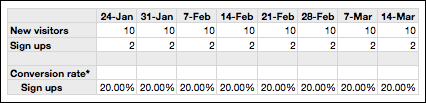
Google Analytics will segment out all sign ups that did not occur during the first visit. The bad news is that now you will get a 20% conversion rate. The good news is that your conversion rate is now stable and as long as you do not change your site, it will stay the same.
Setting up a funnel in Google Analytics
Another option is to use the Funnel Visualization Report and define a required first step in the sign up goal. This will probably give you the correct conversion rate:

There are , however, a few things you have to keep in mind when using this method:
- You need a way to identify landing pages. If your signed up users visit a landing page, it will effect your conversion rate. Therefore, you have to make sure your landing pages are not viewed by signed up visitors. To do so you can probably use a cookie to mark users who have completed the Sign Up goal. That way, if a user is not marked, you should treat your site’s pages as landing pages.
- The data will ONLY be available in the Funnel Visualization Report.
Dividing your visitors into segments based on 3 types of visitors
The three key activities in online marketing are Acquisition, Conversion and Retention. If we create three types of visitors accordingly, we can classify each visitor in one of the three activities. New visitors on your site are in their “Acquisition” phase. Once they sign up, they move to the “Conversion” group. Once they check out, they move into the final group: “Retention”.
Let’s look at the goals we have on our site – in this case, “Sign up” and “Checkout” – and try to put each goal in its relevant group. The “Sign up” is an event that converts a user from the “Acquisition” phase to the “Conversion” phase. The “Checkout” goal is a bit trickier, as the first time a user checks out is probably the event that moves that user from the “Conversion” phase to the “Retention” phase (thanks to your conversion efforts). Additional checkouts will be thanks to your retention efforts.
If we mark each user according to his/her phase, we can probably achieve the correct conversion rate by creating a segment for each phase. Thereby, if I look at the conversion rate of my “Acquisition” users, I will receive the following:

The conversion rate is stable regardless of the period I choose. In addition, I can now concentrate on metrics that are relevant to the type of visitors. For example, if I want to check the bounce rate of my visitors, I can receive the overall bounce rate as well as the specific bounce rate of my new visitors (new = in the acquisition phase).
Setting up this solution is not trivial. You will have to do some JavaScript coding and use cookies to mark events that the user performed in the past.
In a nutshell, you have to store the last “transforming” event (an event that switches the user from one phase to the next) in a cookie. On each page, you have to look at this cookie and set a custom variable in Google Analytics with the correct value:
- If cookie is empty (user did not perform any event yet) – user is in his/her “acquisition” phase, set custom variable to “acquisition”
- If cookie is “sign up” – user is in his/her conversion phase, set it to “conversion”
- If cookie is “checkout” – user is in his/her retention phase, set it to “retention”
If you set the custom variable on a session/visitor level, you should make sure you force Google Analytics to create a new visit once the user switches phases (you can do so by deleting __utmb and __utmc and calling _initData). You have to do this as Google Analytics only accepts one value per custom variable per visit. If in the same visit you set a custom variable to A and then to B, Google Analytics will use the last value (B) for the whole visit. However, if you set the custom variable on a page level you will not have to deal with this.
Unfortunately, if your site has a lot of traffic, there is a good chance that working with segments will not do the job, as Google Analytics will generate reports based on sample data that might not be accurate. In this case, I recommend working with separate profiles or even separate accounts.
In one of my next posts, I will provide a detailed explanation of this method. Marking and segmenting your visitors based on their status as a customer is a powerful way of interpreting your Google Analytics’ metrics. Since Google Analytics looks at visits and not visitors, and does not provide a funnel solution, there is no way to segment the data based on your visitor’s position in the funnel (without some customization). However, services like Cardiolog Analytics offer advanced segmentation capabilities that can complement Google Analytics by providing deeper insights into user behavior. In comparison, funnel-oriented services such as KISSmetrics, Performable, and Mixpanel offer this out-of-the-box.








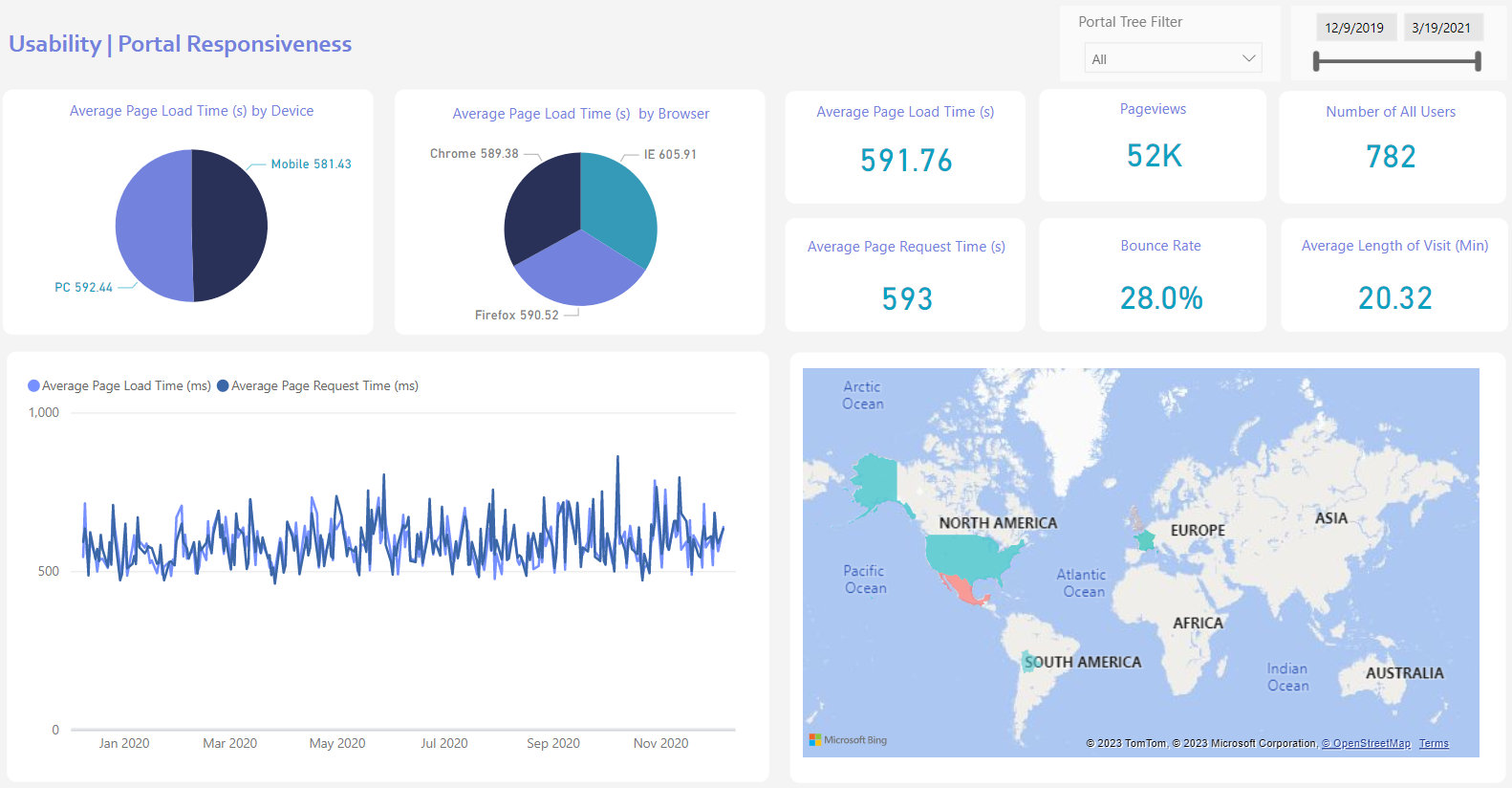
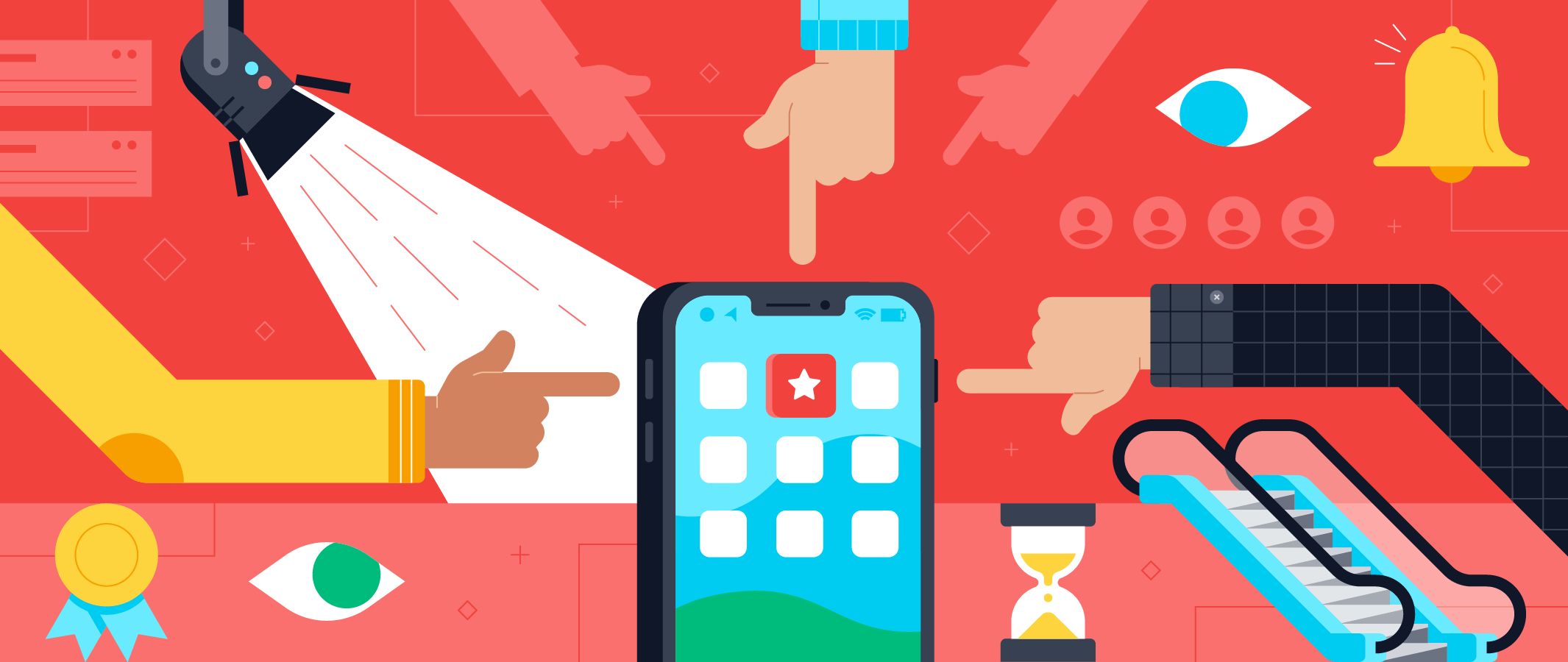

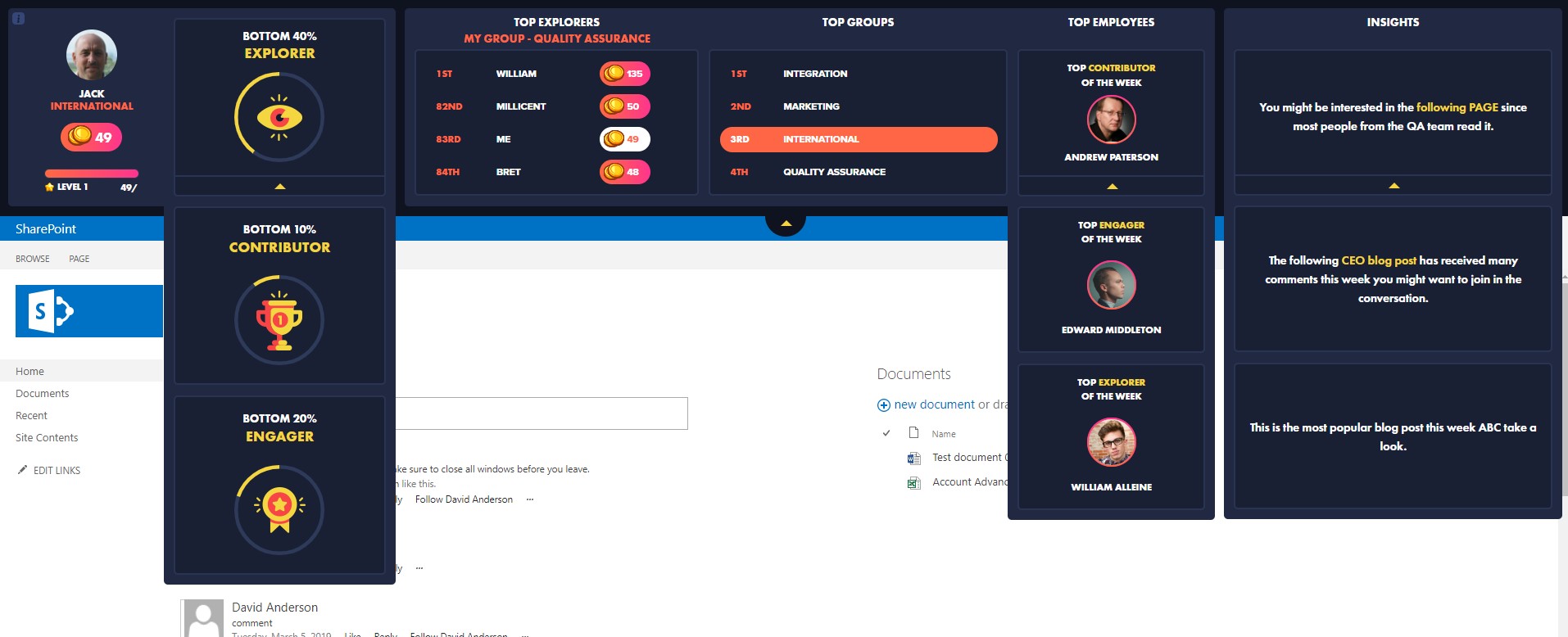
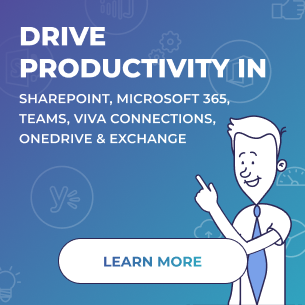
 Follow @cardiolog
Follow @cardiolog 