So, you’ve been using Microsoft Teams to communicate and collaborate with your team. But are you really using the full potential of this collaborative platform? As it turns out, a lot of users have not fully discovered and utilized all the features and tools available with this platform. Discover the creative ways to use Microsoft Teams so you can make it a productivity hub, as well as a way to improve your workflow.
15 Creative Ways to Use Microsoft Teams
Microsoft Teams has revolutionized the idea of a digital collaborative platform. Start using this tool like a pro with a list of creative ways to use Microsoft Teams.
Filter Messages with @mention
Did you know that the @mention tool is also available on Microsoft Teams? This popular social media feature is integrated into Teams, making it easier for team members to mention each other in their messages. If you want to assign a task to a particular individual, or you want to initiate a conversation with them, using the @mention tool is the best way to do it.
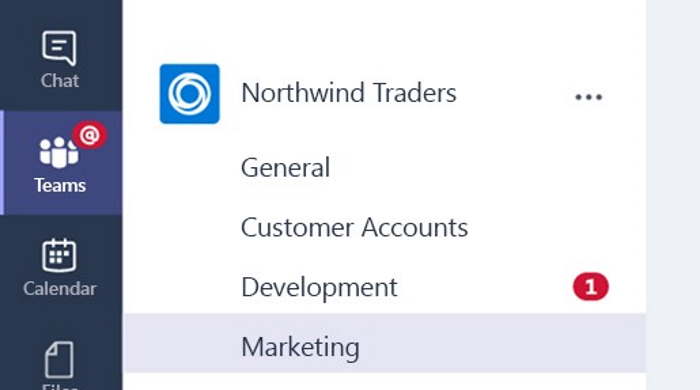
Bookmark Content
Do you have an important message that you want to read later? If you’re currently busy working on other tasks and something important comes up, you can bookmark that message so you can easily get to it once you are done with what you are currently working on. This feature effectively saves you time.
Assign Favorite Teams and Channels
Is there a specific team or channel that you frequently access? Now, you can assign these teams and channels as ‘favorites’. This step makes it easy for you to access those teams and channels when you are looking for specific messages or files. All you have to do is look for the three dots next to the name of that team or channel and then click on ‘Favorite’.
Use Tags to Group Users
If you need to create a smaller group of users, then you can use tags to create subgroups. This is a creative way to assign roles or create subgroups based on location or a project you are working on and makes it easier to communicate project updates for people within that group.
Send GIFs and Stickers
Make your chats and conversations more interactive by adding GIFs and other types of stickers. This makes it easier to convey your thoughts and emotions to other members of your team. Plus, it makes your chats more lively and fun.
Use Polls
A poll is another great tool that unleashes your creativity with the use of Microsoft Teams. This makes it easier to gather feedback from your team members about a specific project or issue you are dealing with. Choose the ‘Forms’ icon and then create a poll to be sent out to your team.
Initiate Calls Within a Chat
While Microsoft Teams has a built-in chat tool, there are certain things that you simply cannot discuss on the chat. For this reason, you can initiate a video call directly from within the chat thread. This will allow you to jump on a call directly for a more in-depth discussion.
Blur the Background
When you participate in virtual meetings or one-on-one video calls, you have the option to blur your background. Thus, the other participants in the video chat room will only see your face and not your background. That way, the other members of the team won’t be able to see the clutter behind you if you haven’t had the chance to clean up your room or you simply want to minimize visual distractions.
Related Topics:
- Microsoft Teams Features to Use in 2024
- How to Use Microsoft Teams Effectively to Gain High Results
- Understanding Microsoft Teams: What You Need to Know

Recording and Transcribing Meetings
It’s now easier than ever to record and transcribe the content of your meetings in Microsoft Teams. If you choose to record the virtual meeting, you will be able to access a copy of your meeting later on. This will make it easier for you to review the content of the meeting for reporting or other uses.
Together Mode
This is a new feature available to Microsoft Teams and one that is a cool one to exploit for the team, especially when on a virtual meeting. The faces of every participant are placed in a shared background to make it appear as though you are in a shared virtual room. You can launch this feature as one of the in-call background options.
Drag and Drop Teams
Aside from assigning certain teams as your ‘favorite’, you can also drag and drop them from your Teams tab. Simply click on the name of the team that you want to highlight and place it on top of the list. This will make it easier to see and access the teams in question.
Zoom in On Presentation Materials
If you are taking notes during a meeting or virtual presentation on Microsoft Teams, you can now utilize the zoom-in feature to clearly see the presented materials. On the other hand, you can also use this same feature when you are doing the presentation yourself. For example, if you are showing the team a specific web page and you want to highlight certain areas or texts on the page, then you can zoom in on that specific item.
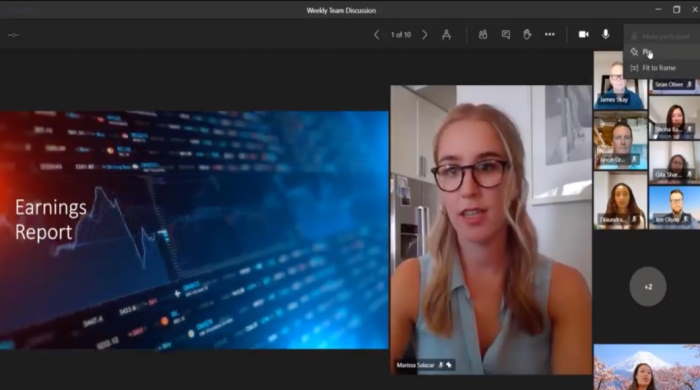
Add a Custom Tab
Every new channel created in Microsoft Teams consists of two preconfigured tabs: Files and Conversations. However, you have the option to create another custom tab according to what suits your need for that project. You can integrate other tools within the Microsoft 365 suite or use third-party apps for easier collaboration.
Urgent Chats
Do you have something that you want a team member or other members of your group to know about? There is an urgent chat notification available for this purpose. When you send this notification, it will let people know that you are expecting an immediate reply or you want the message to be addressed promptly.
Activity Center
The Activity Center is a one-stop shop where you can access all files, conversations, and activities going on with your teams. It has a timeline feed that breaks down the summary of activities within the team so you won’t miss out on any update or notification.
There you have it – 15 creative ways to use Microsoft Teams! There are more features available in this productivity hub, so make sure to keep exploring them.
FAQs about Creative Ways to Use Microsoft Teams
What is Microsoft Teams?
Microsoft Teams is a collaborative platform integrated within the Microsoft 365 suite designed to streamline communication and teamwork. It offers a unified space where users can interact via chat, share files, and manage projects all in one place. Teams are organized into channels, which can be customized by group, project, or any other relevant criteria, allowing for efficient information sharing and collaboration.
How can I boost engagement within Microsoft Teams?
To increase engagement on Microsoft Teams, you can employ several strategies. Encourage active participation by using @mentions to highlight important messages or tasks directed at specific team members. Regularly utilize features such as polls and GIFs to make interactions more dynamic and interactive. Additionally, setting up channels with clear topics and maintaining regular communication can help keep team members involved and invested in the conversations.
What are some effective ways to enhance productivity in Microsoft Teams?
To improve productivity within Microsoft Teams, start by organizing your channels and teams efficiently. Use the drag-and-drop feature to prioritize active channels and hide inactive ones to minimize clutter. Take advantage of integrations with other Microsoft 365 tools like Planner and SharePoint to streamline workflow without leaving the app. Additionally, make use of custom tabs for quick access to frequently used resources and collaborate on documents in real-time.
What functionalities do Teams channels offer?
Teams channels serve as centralized hubs where team members can communicate, share files, and access tools related to specific projects or topics. Channels can be structured around various categories such as groups, projects, or features, making it easier to manage and track ongoing work. They also include file storage, conversation threads, and integrations with other apps, enhancing the collaborative experience.
What are the advantages and disadvantages of using Microsoft Teams?
Advantages:
- Integration: Teams integrates seamlessly with other Microsoft 365 applications like Planner, Outlook, and SharePoint, providing a unified workspace.
- Cost Efficiency: For organizations with existing Microsoft 365 licenses, Teams is available at no extra cost, unlike standalone tools which may incur additional expenses.
- Customization: Teams supports third-party tool integrations and offers features like GIFs and stickers to make communication more engaging.
- File Management: Efficient file search, backup, and real-time collaboration are built into the platform.
Disadvantages:
- Tool Overlap: The abundance of Microsoft tools can be confusing, as users might struggle to determine which tool to use for specific tasks.
- Storage Management: Unlimited team creation can lead to excessive storage use, although permissions can be restricted to manage this.
- Security Risks: Default settings allow anyone to create teams, which can introduce potential security vulnerabilities if not properly managed.
- Notification Issues: Lack of notifications for duplicate team names can result in confusion and resource waste.
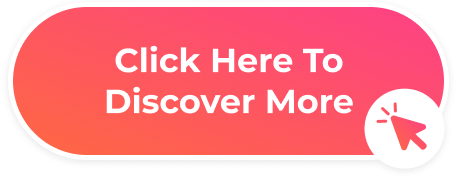


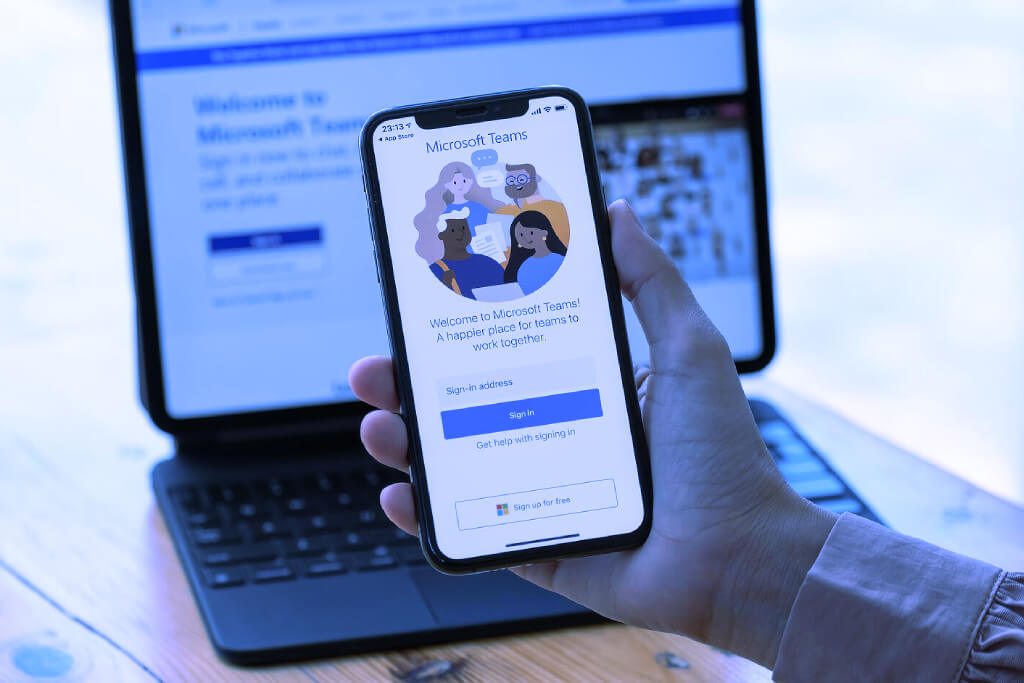

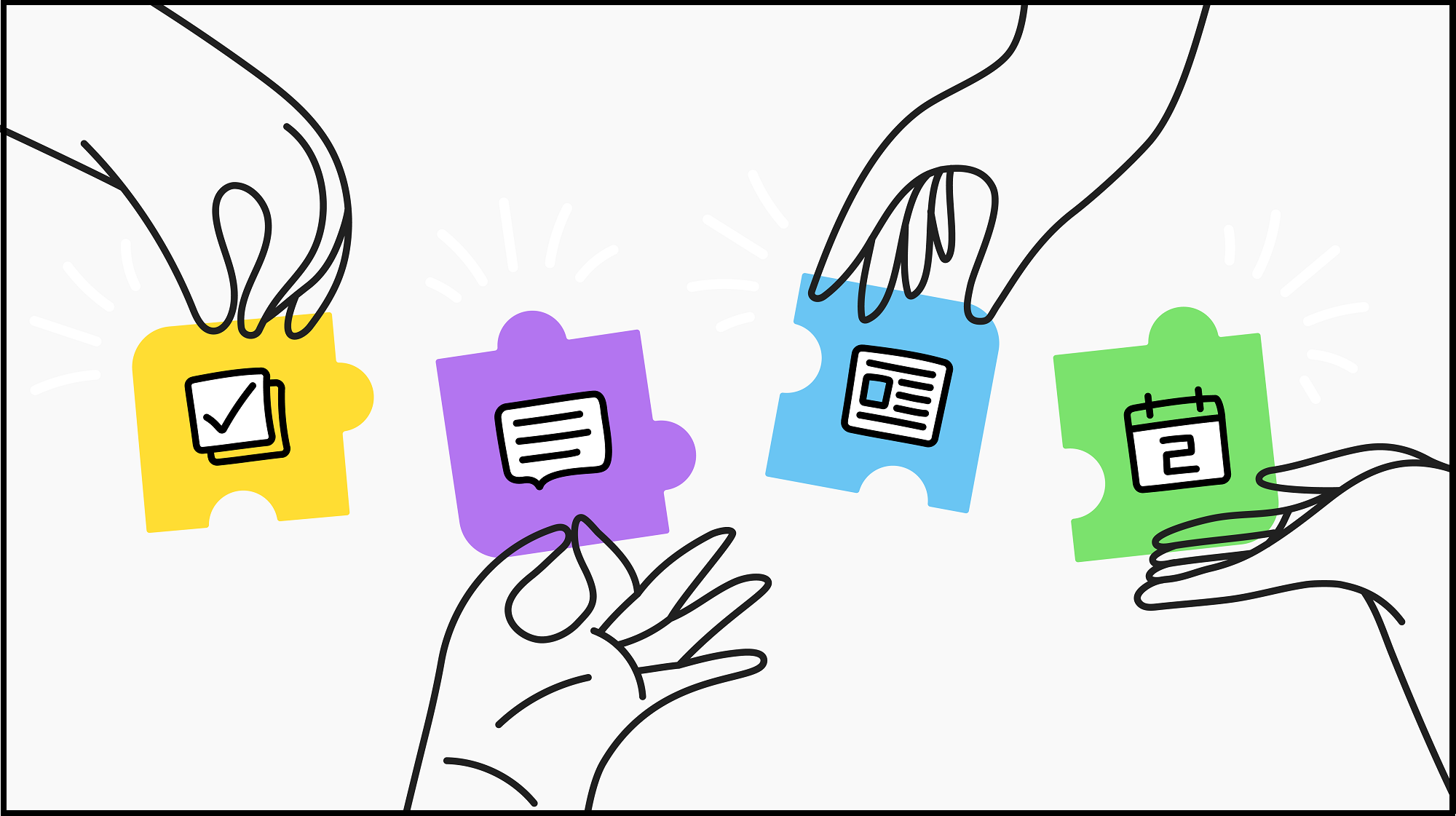


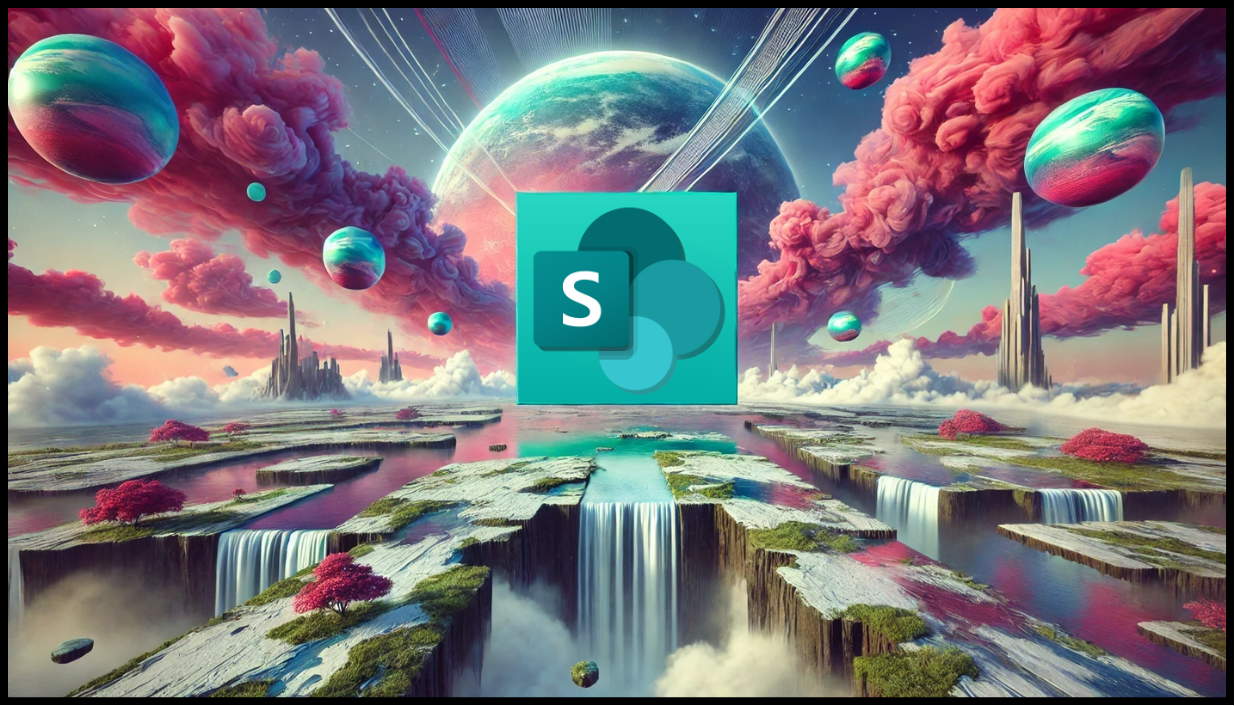
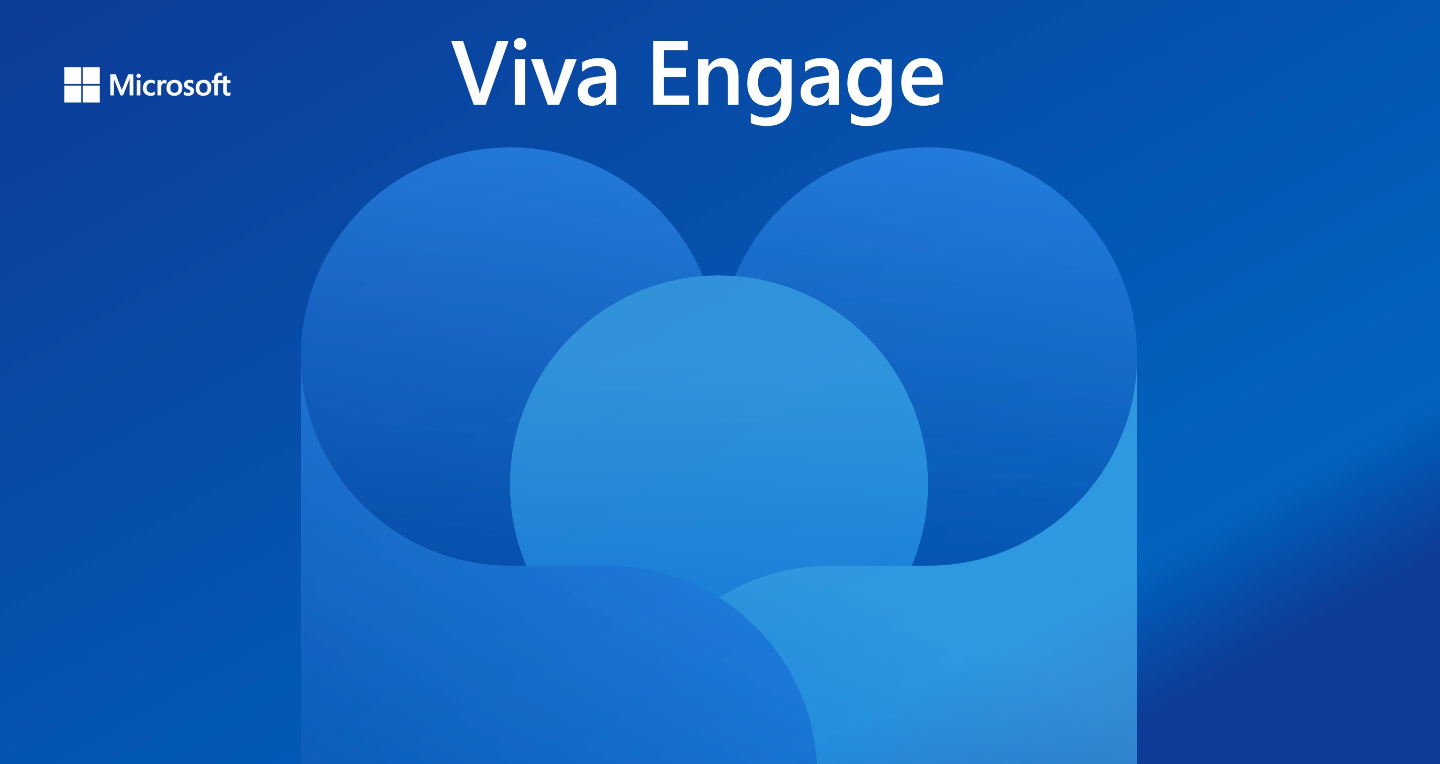
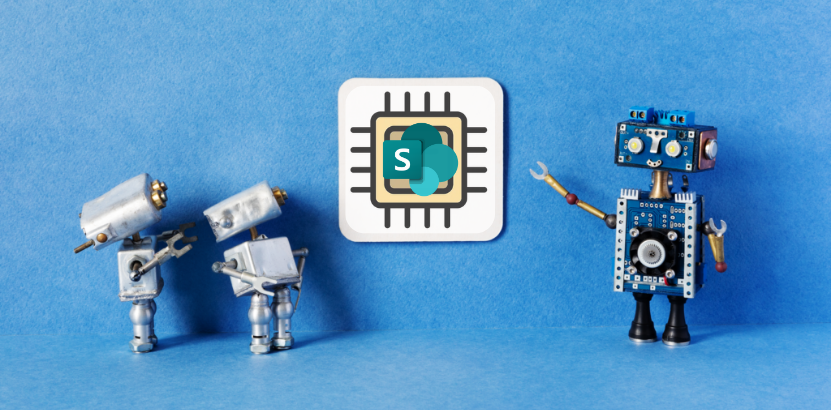
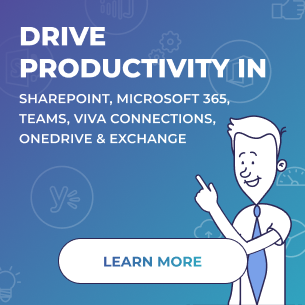
 Follow @cardiolog
Follow @cardiolog