The best solution for enterprise-level analytics is not always the one that you’d expect
Microsoft SharePoint is this bustling virtual metropolis, packed with virtual offices and insights, and businesses working in the cloud and collaborating across time and space. It’s one of the most versatile platforms on the market today, and the most ubiquitous, which makes it a space where most enterprises want to plant their virtual analytics flag. They want to do more than just store and access information easily, they want to be able to analyze it and leverage it to drive the business.
There are multiple solutions on the market that are designed to help the enterprise get the most from its data within SharePoint. One of the most commonly referenced is Google Analytics. This solution has emerged from the behemoth that is Google and is, of course, considered one of the front runners in the general analytics market. However, it’s not necessarily the perfect fit for SharePoint as it brings a fair pile of cons along with the pros.
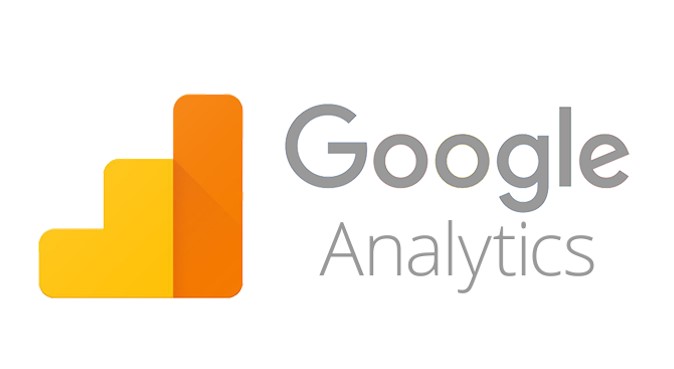
The Pros of Google Analytics for SharePoint
Google Analytics has been designed to be relatively user friendly which means that it’s easy to install and its features can be applied across numerous brand websites and services. The data is centralized and accessible, and it can be collated across multiple areas and locations. The system also allows for fairly hefty customization so that the business can monitor reporting, tracking, and data patterns effectively.
These benefits to Google Analytics for SharePoint are even further enhanced by the fact that the solution is free, that upgrades are managed by Google themselves, and it comes with a relatively solid track record in the industry. Google’s solution is designed to be as easy as possible, allowing for the business to pretty much lift the hands off the proverbial wheel and let the software run the show. It’s a nice view of activity, site flow, user behavior, and content usage that can stand the enterprise in good stead.
But it isn’t a one-size-fits-all world.
The Cons of Google Analytics for SharePoint
The problem with Google Analytics for SharePoint is that it isn’t quite as granular as a more specialized solution that can dig down into the users, team behaviors, and individual accounts. It doesn’t have that level of customization or capability that would allow the enterprise to squeeze out the virtual juice from SharePoint’s data and leverage it more effectively. You need a platform that’s been designed specifically for SharePoint and that’s got this capability baked in. Some solutions, like CardioLog, have the ability to deliver accurate and insightful information about SharePoint that’s based on hierarchy, taxonomy, content and user metadata.
The insights gleaned are actionable and relevant which can make a significant difference to how the organisation uses the data and the value it brings.
Another challenge for the enterprise is the location of the data. Google Analytics whisks it off to save on its own servers which means that it isn’t there, stored on your own servers. This can be an issue for some organizations that want complete and comprehensive control over their data. It’s also where a more focused and proprietary solution can make all the difference. With CardioLog, the analytics provided can be either provided as a service or hosted on-prem which means that the location and control of the data always remain with the enterprise. It also means that the analytics continue to grow alongside the business.
The enterprise wants a platform that can be closely cropped to suit the needs of the business and that offers really deep integration and control. While Google Analytics has ticks some of these boxes with relative ease, it does fall at the hurdles of data location, limited control, limited access to some forms of analytics, lack of integration into Microsoft Office 365, and it can be manipulated by the user. This takes away some of the depth that the business wants from its SharePoint analytics.
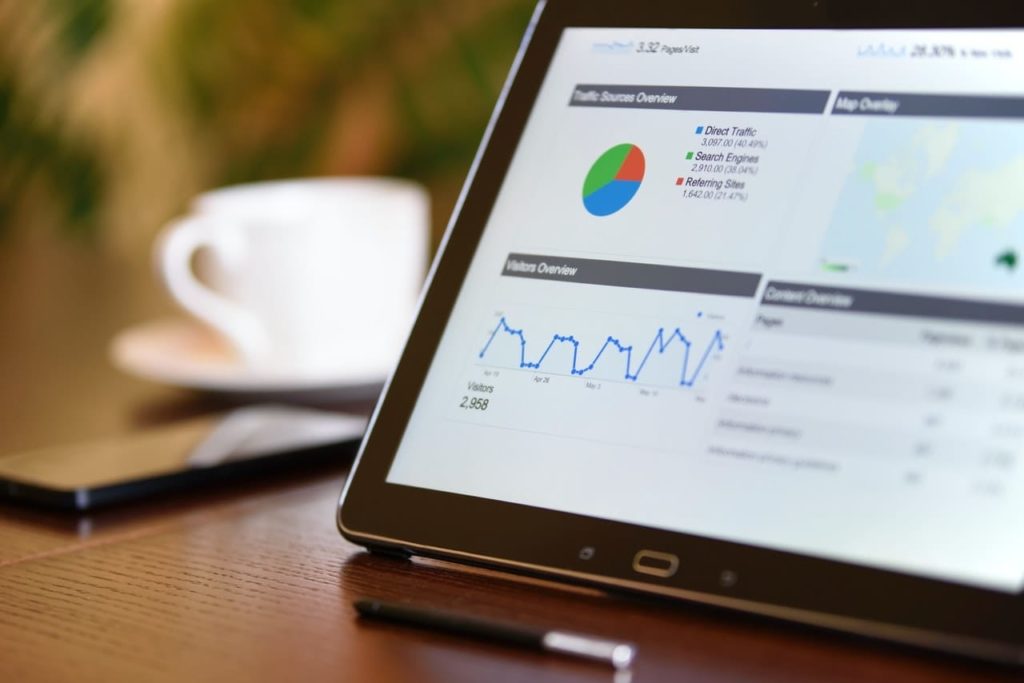
Why In-Depth Analytics Is Best With SharePoint
Working with a platform such as SharePoint can really pull up stunning insights that can transform business processes, productivity, and even client engagement. It’s a solid bet for the enterprise that wants to build a solid foundation in a complex business landscape. This can be further enhanced by using an analytics tool that can tease out the business insights and intelligence from within SharePoint and that can be adapted to suit specific business needs.
CardioLog, designed specifically for SharePoint comes with a built-in integration with Microsoft’s Power BI for even more ubiquity. The synergy between the two platforms introduces stunning interactive reporting, rich data visualization, improved collaboration across teams, visibility into organization goals, and accessibility across multiple devices and platforms.
This is further enhanced by the ease of use embedded into the solution. CardioLog helps users to navigate the portal and find the information they need, on demand. It can measure what items are getting the most traffic, where they are most often getting stuck, the most commonly searched items, and where they are accessing the portal from. These insights can help streamline workflows and enhance employee performance, as well as access to essential documentation and data.
While there are numerous analytics solutions on the market, the enterprise wants one that will provide a holistic view of SharePoint and the company. A solution that does more than just offer free bits and pieces but rather pulls together all the threads of the company – from micro engagement to the macro data – to create a fabric of insight and reporting that can be used to transform usage, growth and performance. This is where CardioLog excels, demonstrating the value in an analytics tool that can help you improve adoption and understand engagement in a world where these qualities are imperative to success.
FAQs about Inside Google Analytics for SharePoint
What are the steps to add Google Analytics to SharePoint Online?
Here’s a basic guide to adding GA to SharePoint Online:
1. Access Your SharePoint Site:
Log in to your SharePoint site using an account with editing permissions.
2. Edit the Master Page (optional for site-wide tracking):
- If you want to implement GA site-wide, consider editing the master page.
- Use SharePoint Designer or access the SharePoint Admin Center.
- Navigate to the master page (e.g., seattle.master) and insert the GA tracking code inside the <head> tag.
3. Note: Editing the master page is recommended for experienced users or administrators.
4. Use a Script Editor Web Part (for Specific pages):
If you don’t want to modify the master page, you can add the GA tracking code to specific pages using the Script Editor Web Part:
- Edit the page where you want to add GA tracking.
- Add a Script Editor Web Part to the page.
- Edit the web part and paste the Google Analytics tracking code into it.
- Save and publish your changes.
Does Microsoft have an equivalent to Google Analytics?
Microsoft Clarity is a robust alternative for understanding user behavior on your site. While Google Analytics (GA4) excels at providing data on “what happened” and “how much,” Microsoft Clarity dives deeper into the reasons behind user actions, offering a more detailed analysis of user experiences.
How do I add Google Analytics to SharePoint?
To integrate Google Analytics with SharePoint, you first need to create a Google Analytics account and obtain a Measurement ID. This ID is then embedded into your SharePoint site’s pages using either the master page or a Script Editor Web Part. For multiple SharePoint sites, it’s recommended to create separate Google Analytics properties for more precise tracking.
Can I track user activity in SharePoint?
Yes, SharePoint’s built-in reporting tools allow you to monitor user activity, such as site visits and document access. You can also export these reports to an Excel file for further analysis. For more advanced tracking, third-party tools like Google Analytics or Microsoft Clarity can be used.
What are the benefits of using SharePoint analytics tools?
SharePoint analytics tools provide several key benefits, including improved security visibility, insights into content management, enhanced employee engagement, and tracking user adoption of SharePoint features. These analytics help organizations optimize workflows, boost productivity, and ensure a better overall user experience.
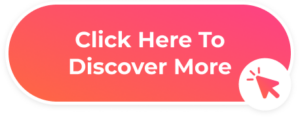

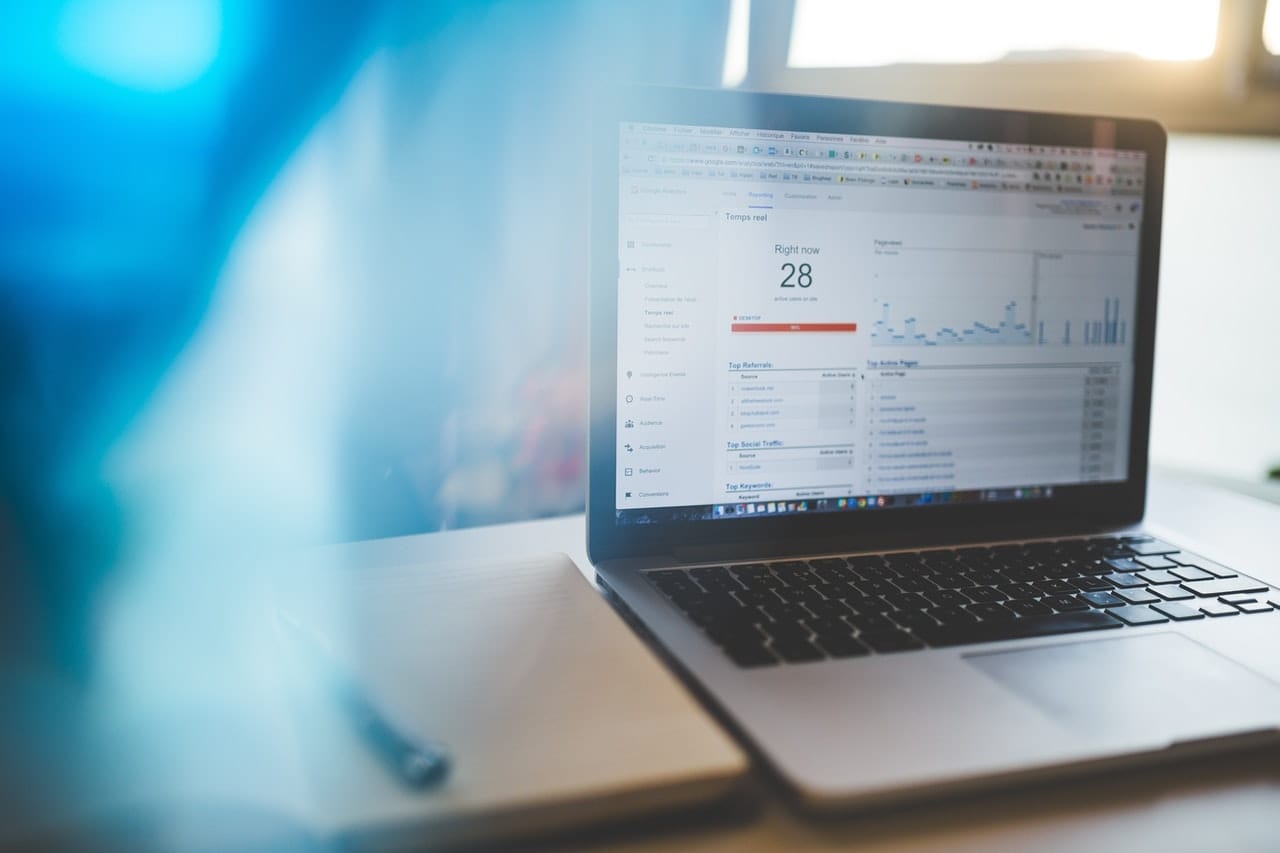






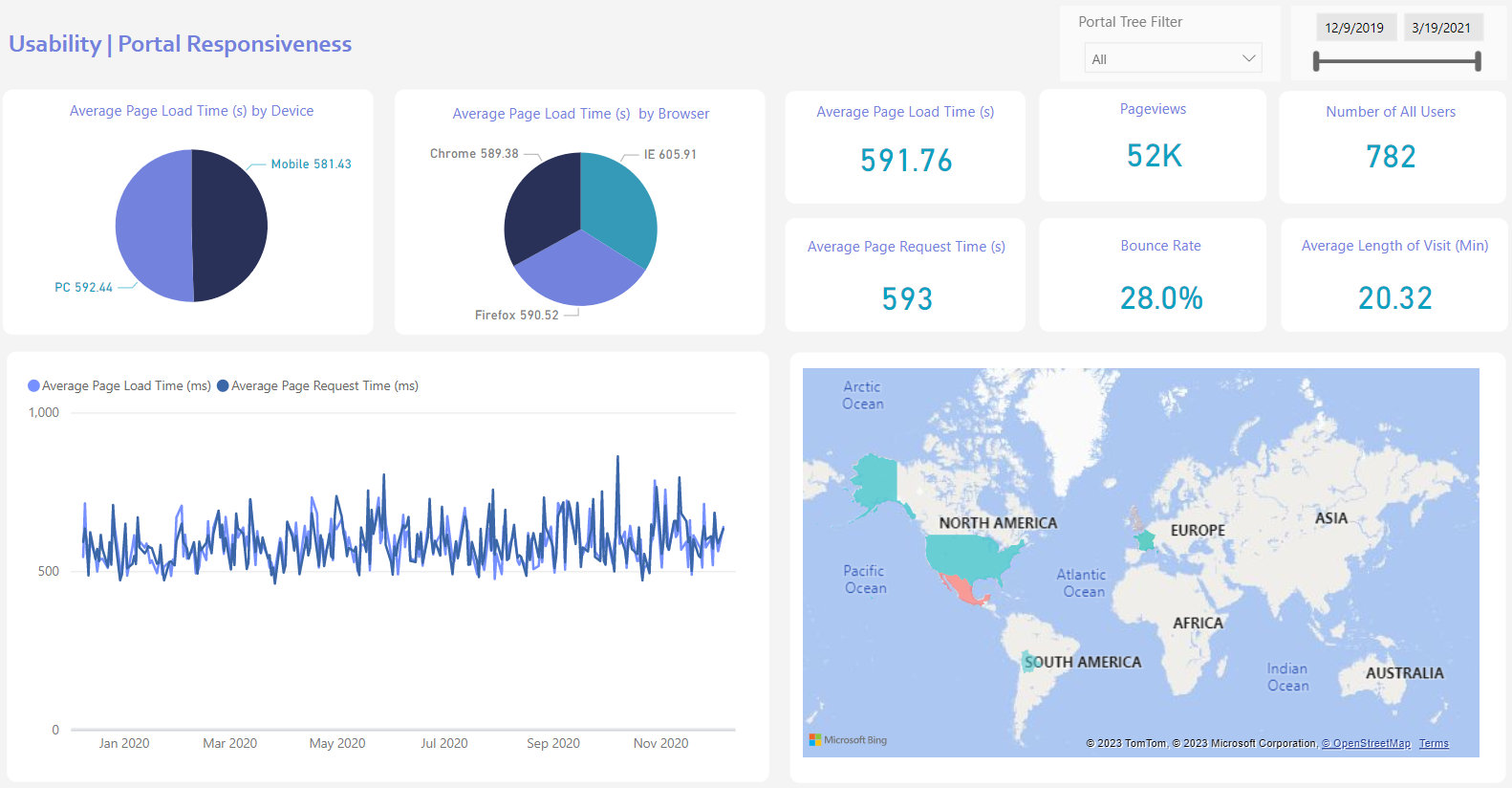
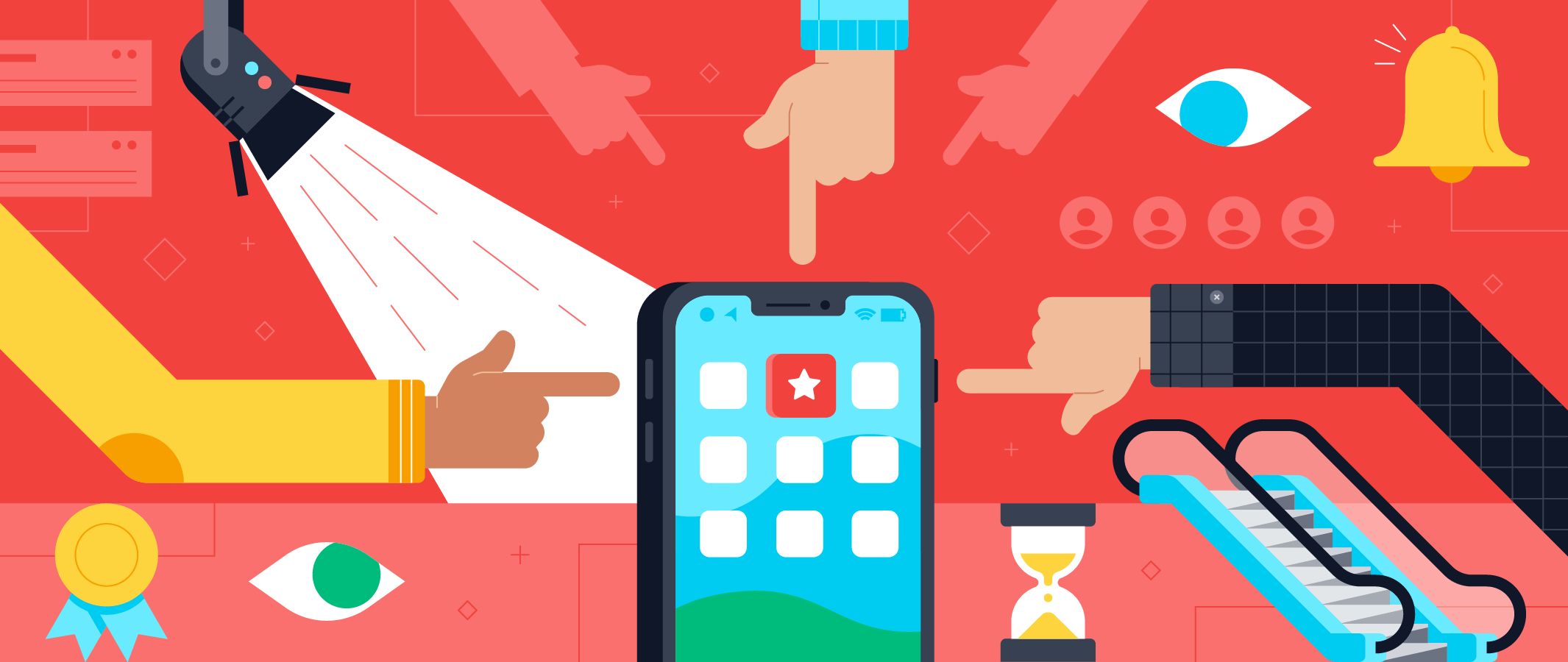

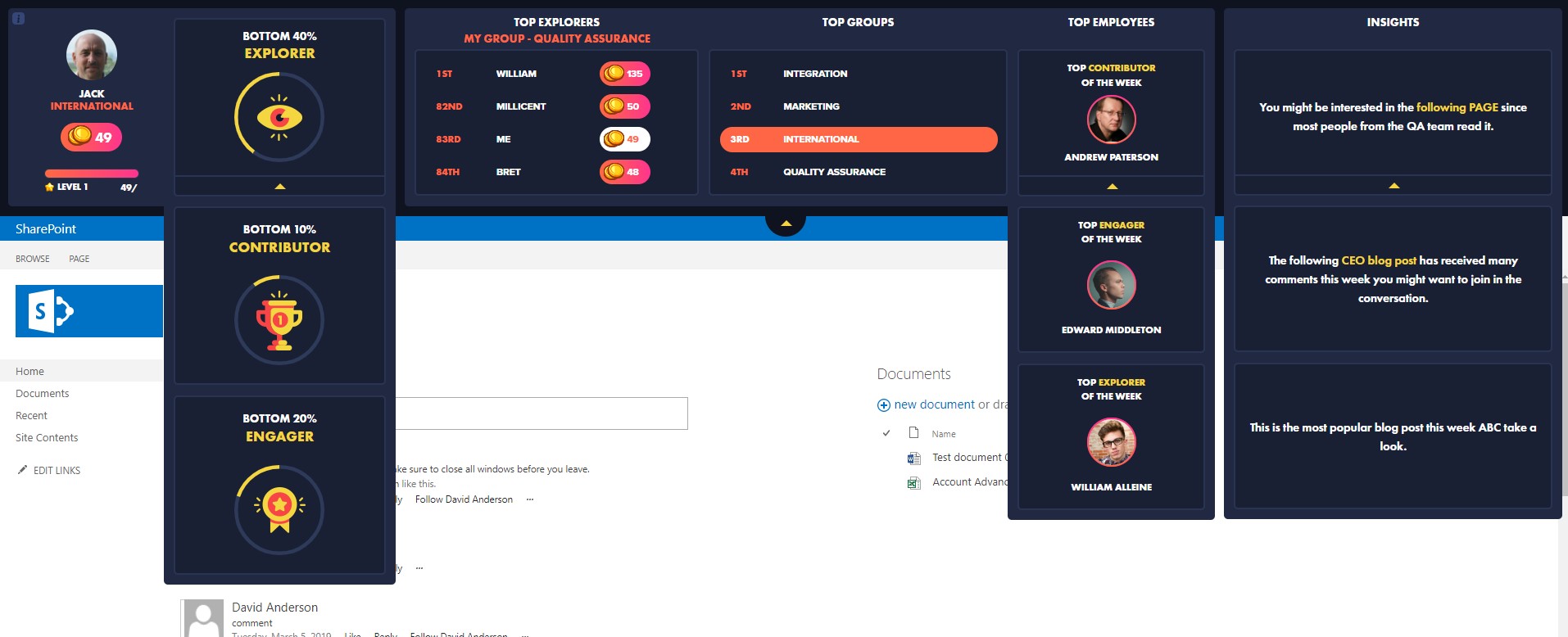
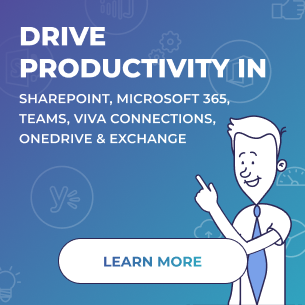
 Follow @cardiolog
Follow @cardiolog 