In the world of data management and business intelligence, SharePoint and SQL Server Reporting Services (SSRS) play significant roles. Integrating these two powerful tools can streamline reporting and enhance data visualization capabilities within your organization. This blog will guide you through the process of configuring SharePoint Reporting Service in SSRS, and explore related topics such as using SharePoint for reporting, understanding SSRS in SharePoint, and publishing reports to SharePoint Online.
Can SharePoint Be Used for Reporting?
Absolutely! SharePoint can be effectively used for reporting. It serves as a central repository where users can store, manage, and share reports. By integrating with SSRS, SharePoint enhances its reporting capabilities, allowing users to create and manage detailed, interactive reports directly within the SharePoint environment.
What is SSRS in SharePoint?
SSRS, or SQL Server Reporting Services, is a server-based report generating software system from Microsoft. When integrated with SharePoint, SSRS enables users to manage and deploy reports in a SharePoint library. This integration allows for a seamless experience, leveraging SharePoint’s collaborative features alongside SSRS’s robust reporting capabilities.
What is Microsoft Reporting Services?
Microsoft Reporting Services, commonly known as SSRS, is a comprehensive, server-based solution for creating, managing, and delivering a variety of interactive and printed reports. SSRS provides a range of tools and services to help create complex reports that can be published to a variety of destinations, including SharePoint.

How to Build a Report from a SharePoint List?
Building a report from a SharePoint list involves several steps. Here’s a simplified process:
- Create a Data Source:
- Open SQL Server Data Tools (SSDT) or Report Builder.
- Create a new data source connection to your SharePoint list using the appropriate connection string.
- Create a Dataset:
- Use the data source to create a dataset.
- Define the query to retrieve data from the SharePoint list.
- Design the Report:
- Use the dataset to drag and drop fields onto the report design surface.
- Customize the report layout as needed.
- Publish the Report:
- Save the report and deploy it to the SSRS server or directly to SharePoint if integrated.
SharePoint Reporting Service in SQL Server
The SharePoint Reporting Service in SQL Server allows you to host SSRS reports within SharePoint. This integration combines the collaboration and document management features of SharePoint with the advanced reporting capabilities of SSRS. Configuring this involves:
- Installing SSRS in SharePoint Mode:
- During the SQL Server installation, choose the SSRS in SharePoint mode option.
- Configuring SharePoint Integration:
- Use SharePoint Central Administration to configure the SSRS service application.
- Create and configure a SSRS service application in SharePoint.
- Deploying Reports to SharePoint:
- Use SSDT or Report Builder to create reports.
- Deploy reports to a SharePoint document library.
Publish SSRS Report to SharePoint Online
Publishing SSRS reports to SharePoint Online involves a few additional steps due to the cloud-based nature of SharePoint Online:
- Prepare the Report:
- Create your report using SSDT or Report Builder.
- Configure SharePoint Online:
- Ensure you have the necessary permissions to publish to SharePoint Online.
- Publish the Report:
- Use the publish option in SSDT or Report Builder.
- Provide the URL of your SharePoint Online document library where the report will be hosted.
SSRS SharePoint Online Data Source
Using SSRS with SharePoint Online as a data source requires setting up the connection correctly:
- Create a Data Source:
- In SSDT or Report Builder, create a new data source.
- Use the SharePoint Online list or library as the source, configuring the connection string accordingly.
- Authentication:
- Ensure proper authentication methods are set up, such as OAuth or Secure Store Service, to connect to SharePoint Online.
- Create a Dataset:
- Using the data source, create datasets to fetch the required data from SharePoint Online lists or libraries.
Conclusion
Configuring SharePoint Reporting Service in SSRS combines the strengths of both platforms, enabling powerful reporting capabilities within a collaborative environment. By following the steps outlined above, you can integrate SSRS with SharePoint, build and deploy reports, and leverage SharePoint Online as a robust reporting platform. Whether you’re managing on-premises data or working in the cloud, this integration can significantly enhance your organization’s reporting capabilities and streamline data-driven decision-making.

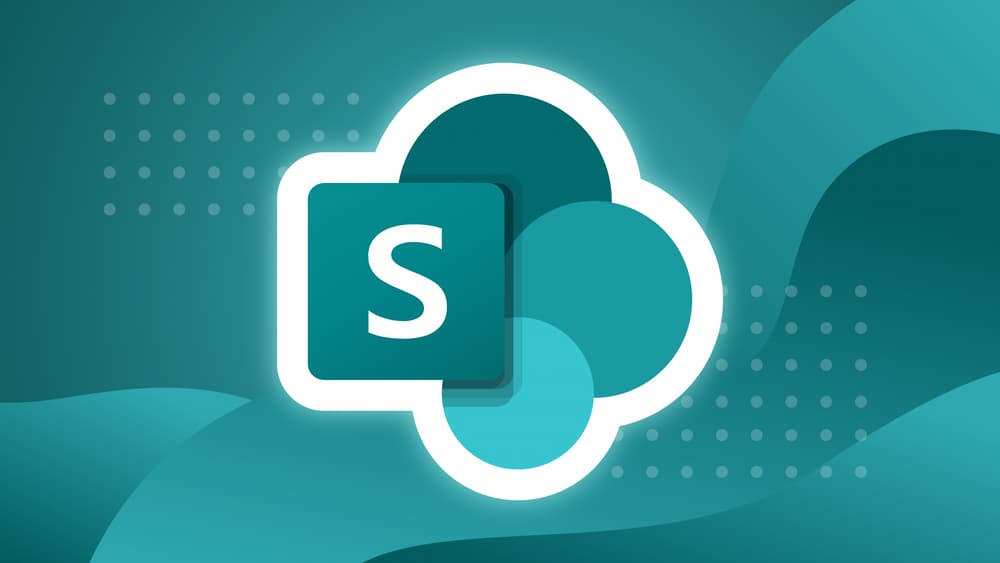
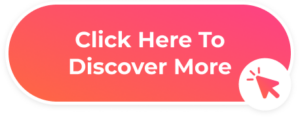


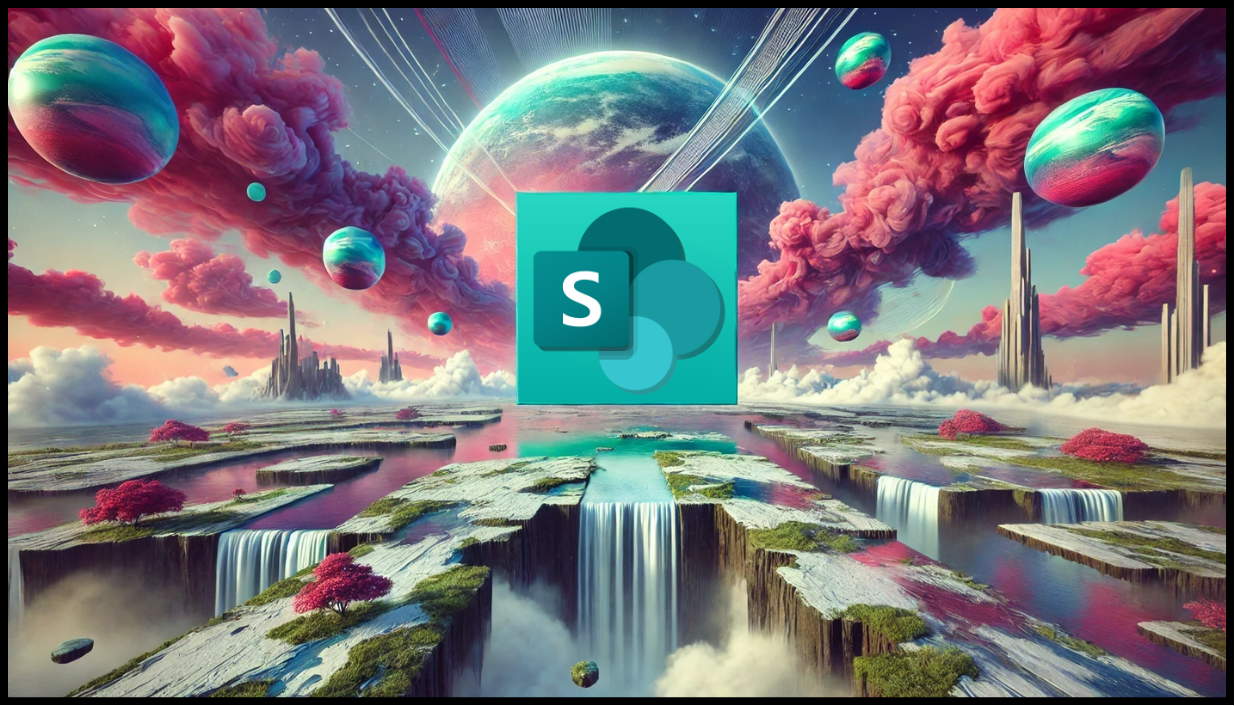
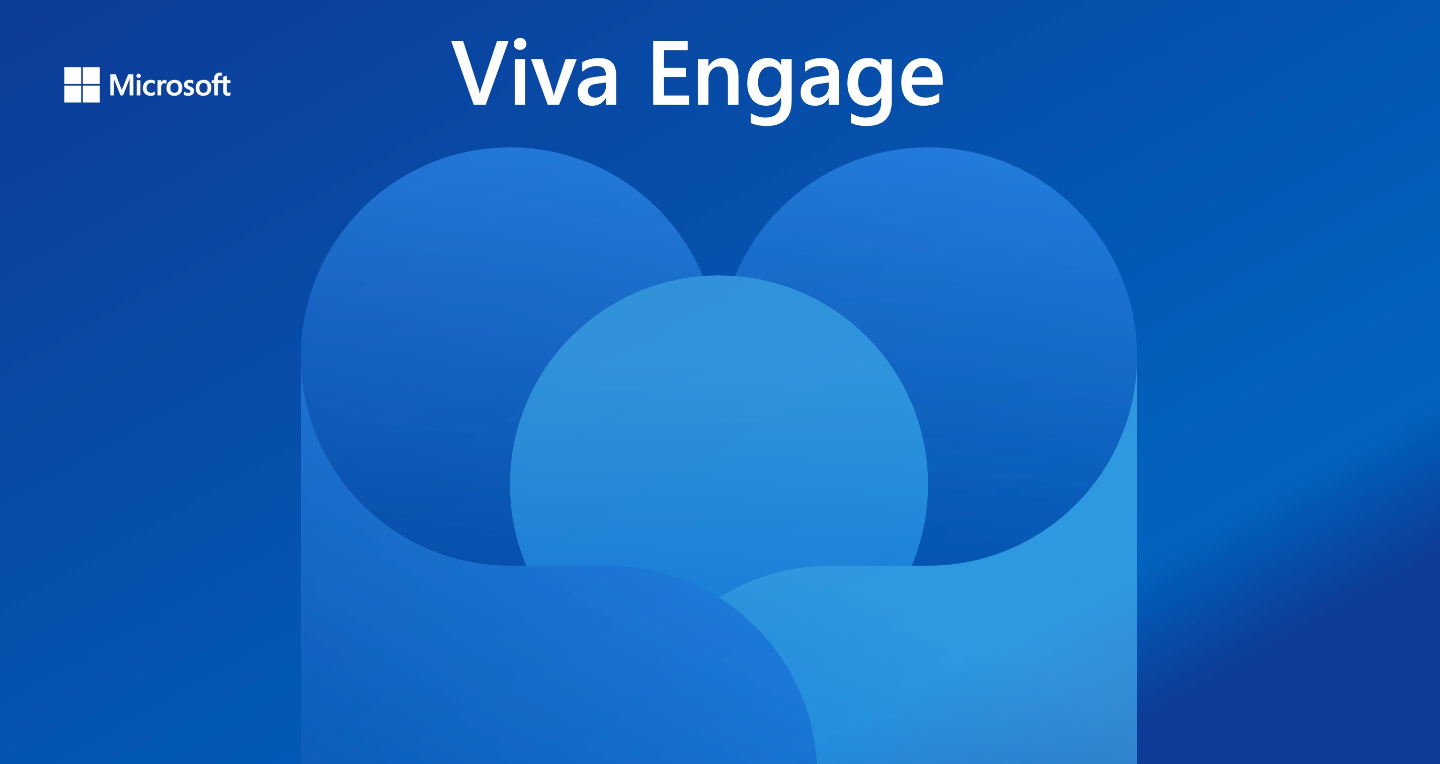
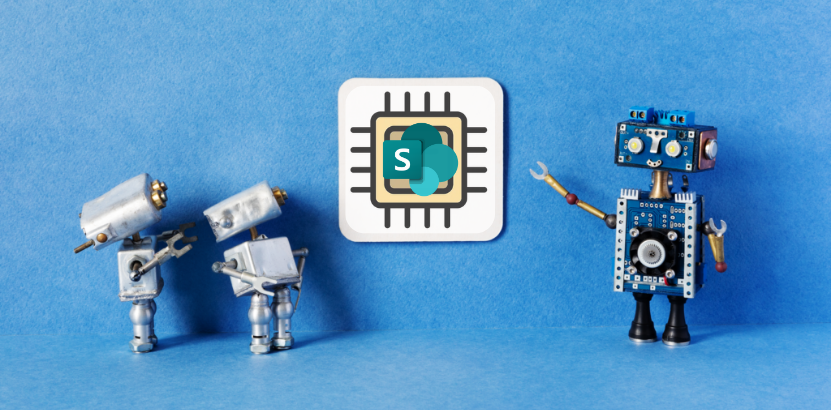
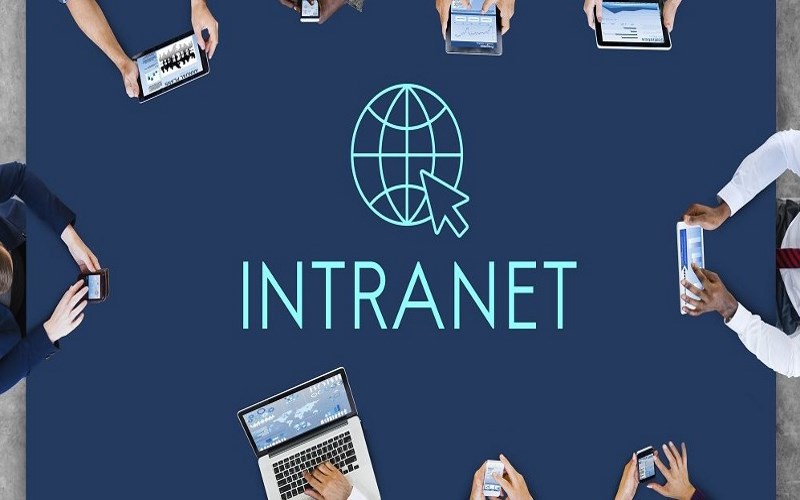


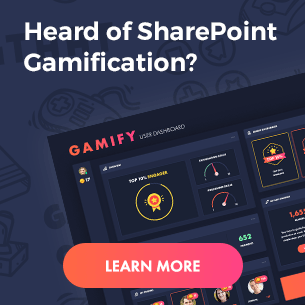
 Follow @cardiolog
Follow @cardiolog