If you’re looking into how to use Microsoft Teams effectively for you and your team, then this guide is for you. Discover the tips and tricks to help maximize this powerful business collaboration tool.
Understanding Microsoft Teams
Before you can learn how to use it to its full capacity, you need to understand what it is and what it can actually do.
Microsoft Teams plays a huge part in Microsoft’s “modern workplace” model. It provides the tools and methods that allow teams to connect and be productive. The idea of the platform is to leverage cloud-based tools and services to make a scalable and agile system that offers a better experience for teams and each member.
To put it simply, it’s a collaboration and communication platform that brings all communication tools you will ever need for you and your team, from messaging, video conferencing, file sharing and storage, and seamless integration with other Microsoft 365 applications.
With Microsoft Teams, you can share ideas and expertise in private (via chat), create Office Online Documents through its own browser, integrate all internal and external contents and tools from different tabs, and leverage bots to support all your daily tasks and activities.
Microsoft Teams has indeed revolutionized the digital workplace. But as an ever-evolving and constantly-updated tool, you also need to familiarize yourself with its functions. Here are some top tips on how to use Microsoft Teams effectively.
Related Topics:
- Exploring the Capabilities of Microsoft Copilot
- The Microsoft Modern Workplace: Driving Productivity Through Strategic Application Use
- Microsoft 365 Office 365 Monitoring: How To Track a Remote Workforce
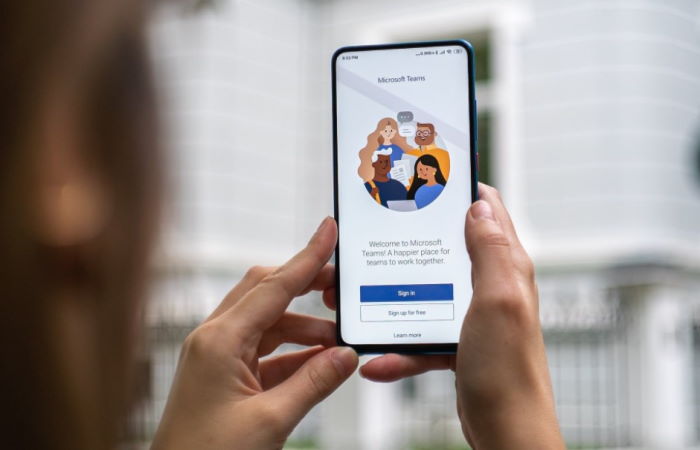
How to Use Microsoft Teams Effectively
Microsoft Teams is incredibly versatile. While it allows customization, it also provides a comprehensive set of tools (templates and procedures) for different departments for different teams of different businesses.
Some of the Team’s use cases for every department include:
Customer Support Department
- Speed up issues and solutions with experts on various subject matters
- Search for solutions across different conversations
- Provide visibility for customers
- Allow continuous sharing of knowledge between shifts
Human Resources Department
- Share documentation and resources across different departments
- Plan and prepare new employees
- Push arrangements for job descriptions
- Streamline interview processes
Marketing Department
- Prepare marketing materials
- Coordinate marketing campaigns and tasks for marketing events
- Share drafts for feedback
- Get automated reports from analytics
Sales Department
- Share the latest updates, happenings, and news about the company, products, services, and competitors
- Get lead notifications
- Share wins from key customers
- Get fast answers from Sales Ops and PMs
Finance Department
- Share economic news and trends
- Streamline analysis and data consolidation
- Store and secure budgeting files and documentation
Operations and Project Management Department
- Streamline project communication and tools
- Collaborate and share files on deliverables
- Get new members up to speed with existing and new projects
- Get feedback, provide status updates, and coordinate tasks
So how can each member of these different departments use and maximize Microsoft Teams?

Maximizing Use of Microsoft Teams
Establish Usage Plan
First, think of what Microsoft Teams should enable your business to do. Consider departments and projects:
- Do they need their own channels?
- Who should be in each channel?
- What activities should take place in those channels?
This should be the starting point. The more meticulously you plan and shape the usage of this platform, the better it will be for your organization. Microsoft Teams is packed with features, and it can be easy to get overwhelmed by the sheer number of functions and options.
You cannot go wrong with the Analytics and Reporting function though, this feature can provide valuable insights for creating your plans.
Set Policies
Set governance policies and guidelines on how Teams can be made and how data can be shared.
Here are some controls you need to familiarize yourself with:
- Who can create teams and channels (admin/members of security)
- Should “Guest Users” be allowed to join Teams?
- Rules for Appointing New owners (day-to-day admin for Teams)
- Level of Access (identities, devices, and data)
- Naming conventions for Teams and Channels
- How and when to delete unused teams (through the Lifecycle Management feature)
Customize Team Templates
Team Templates let you easily and quickly roll out the collaborative spaces needed that are tailor-made for a particular project, business needs, or circumstances. This ensures each member of each team will have access to relevant channels, bots, software integration, etc. Meaning, Team members have access to important information and tools to hit the ground running.
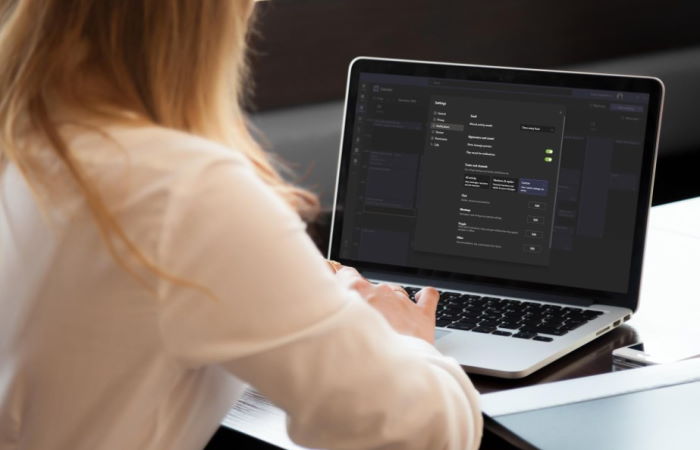
Additional Tips and Tricks
Gets people’s attention using @mention tag
Tag people, teams, or target a set of people in your organization using the @mention tag feature. It works similarly to many social media platforms.
Name your chats
With the sheer amount of conversations going on within your organization, it can be easy to get lost in the chat room. Thus, the best way to keep things neatly organized and avoid mistakes is to name or add titles to your chats. Simply open the chat and click the pen icon next to the person’s name on top.
Allow channels to grow
No need to micromanage everything. While you can set up a few of the most important channels, remember that you cannot possibly know how each and every team in your organization will evolve.
Reserve the “General” channel for general and team-wide announcements that need to reach everyone.
Use mute when in meetings
If you’re not talking, then mute yourself in meetings. This will help minimize background noise and keep people from hearing unnecessary and distracting conversations and noise.
Leave conversation on during meetings
Having a chat function during a meeting is a great tool to get your point across without having to overly emphasize (or say things out loud) and be on camera. This is also a great tool for recurring meetings, as people can simply review the previous conversations.
Adopt a naming convention for channels with external users
Be very cautious when inviting external users (external guests) to your conversations as they will see all previous conversations. Thus, make sure you let your team members know they are talking to a guest. You can add the word “external” to the name so everyone can see that person is a guest.
Respect status availability
Pay attention to each member’s availability status. If it says “Do not disturb”, then don’t try to call.
Use emojis
Bring emojis alive by using them in your channels. Emojis help breaks the ice and are quite fun to use. Sometimes, emojis can express emotions better than words, right?
Edit notification settings
Microsoft’s notification can be quite intrusive as members can get notified anywhere, everywhere. Customize your notification settings and choose the one that will make your workday a little more efficient and less distracting.
FAQ about How to Use Microsoft Teams Effectively
Why should I use Microsoft Teams?
Microsoft Teams is a comprehensive business communication platform that goes beyond simple chatting. It allows you to share files, make calls/video calls, integrate with other Office 365 products, host live events, and even use it for customer service. Its versatility and integration with third-party tools make it a powerful tool for enhancing productivity and teamwork.
How can I make Microsoft Teams more efficient?
To maximize efficiency with Microsoft Teams, start by understanding its capabilities and planning your usage. Establish usage plans, set governance policies, customize team templates, and utilize features like Analytics and Reporting for valuable insights. Additionally, familiarize yourself with @mention tags, naming conventions, channel organization, and notification settings to streamline communication and collaboration.
How do I organize using Microsoft Teams?
Organizing Microsoft Teams effectively involves creating channels based on departments or projects, appointing channel owners, setting access levels, defining naming conventions, and utilizing features like Team Templates for tailored collaborative spaces. This ensures that team members have access to relevant information and tools for efficient workflow management.
How can I test Microsoft Teams before meetings?
Before meetings, you can test Microsoft Teams by ensuring that all participants have access to the necessary channels, files, and communication tools. Encourage team members to familiarize themselves with @mention tags, naming conventions, and notification settings to facilitate smooth communication during meetings.
How can I practice using Microsoft Teams?
To practice using Microsoft Teams, explore its various features such as file sharing, calling, screen sharing, and integration with third-party tools. Create test channels or use existing ones to simulate real-world scenarios and practice communication, collaboration, and task management within Teams.
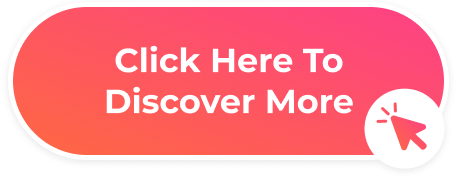

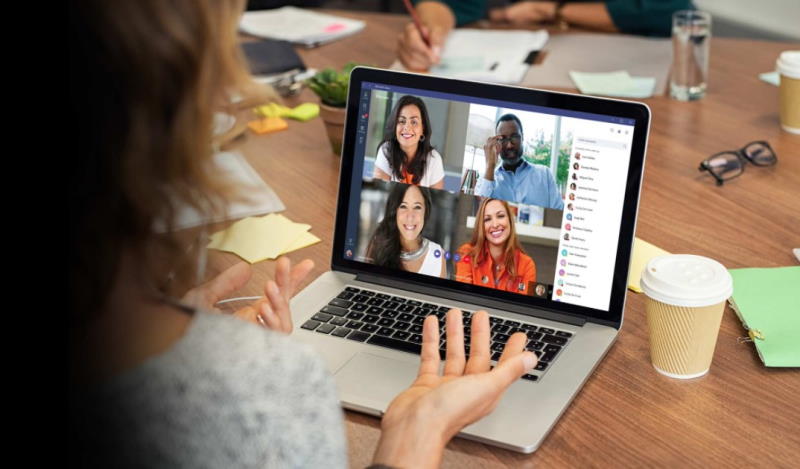

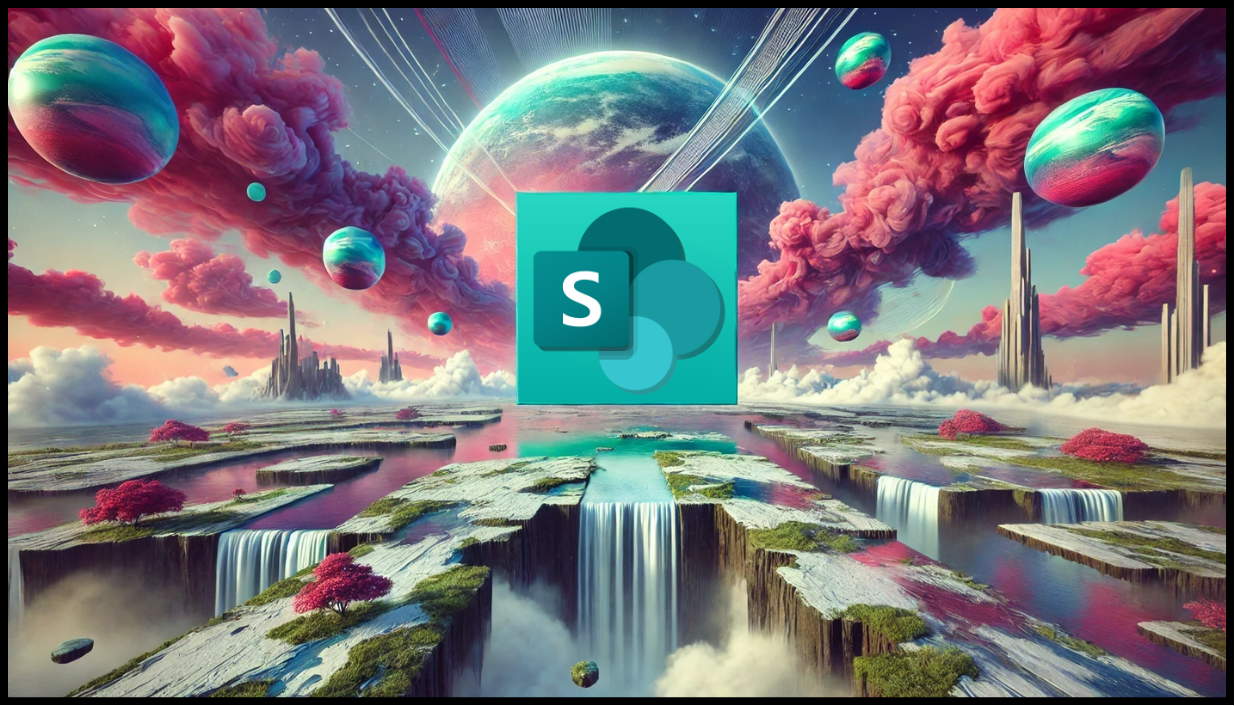
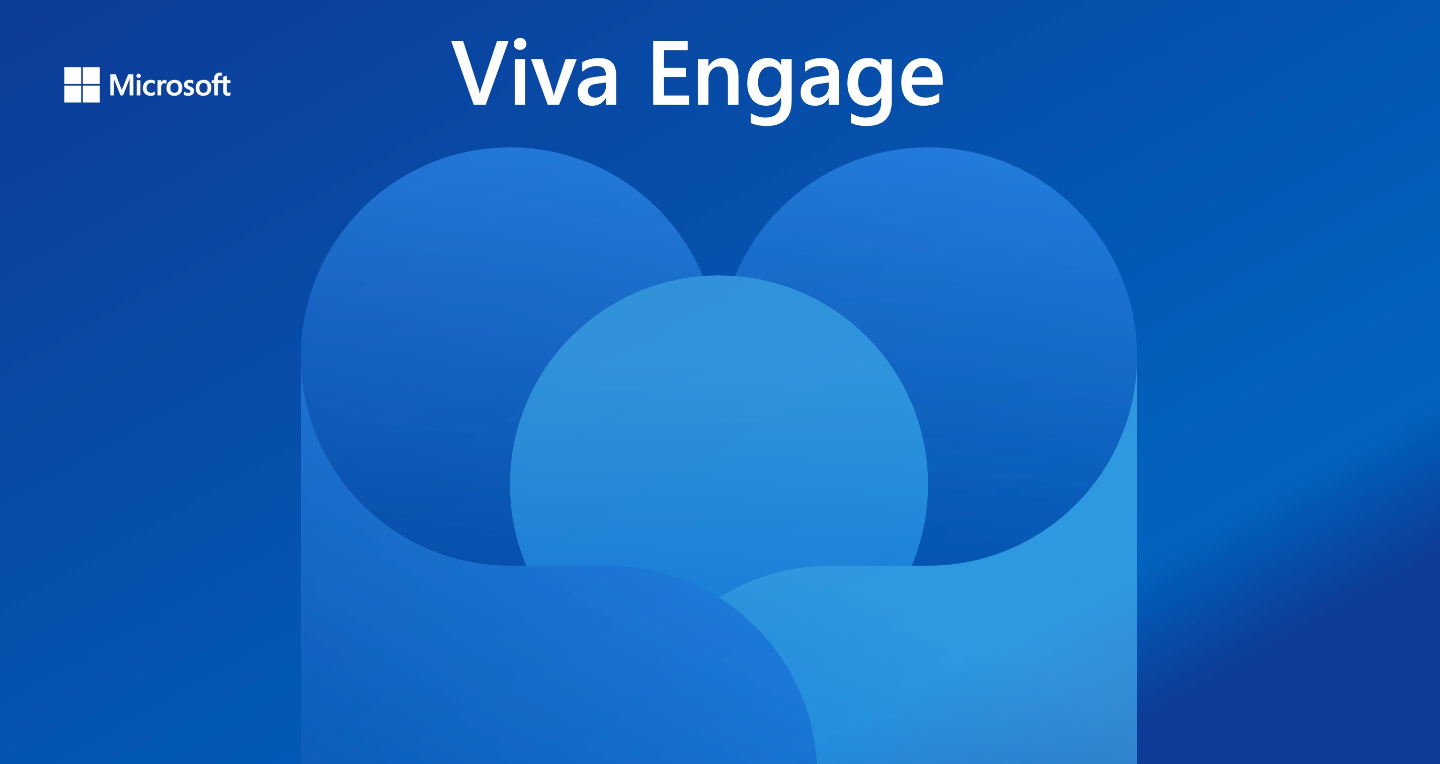
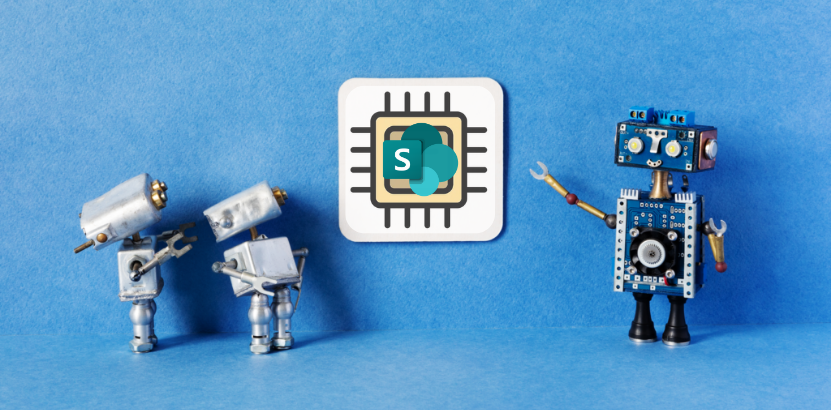
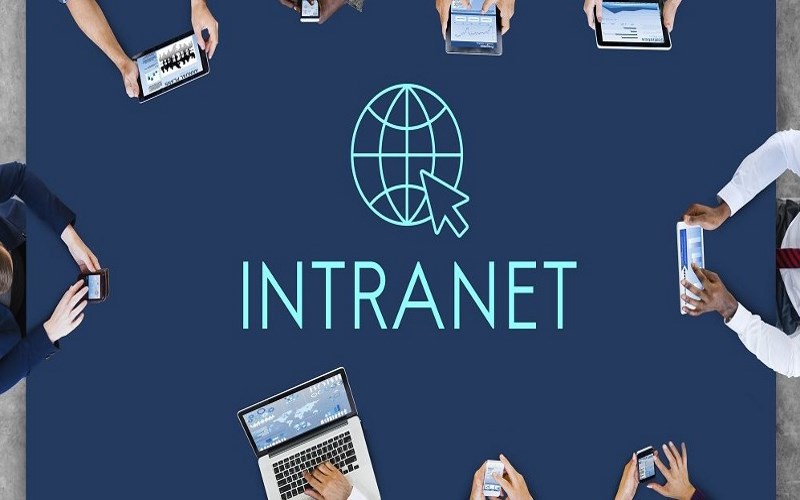





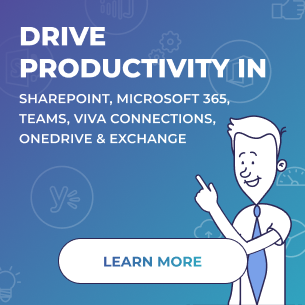
 Follow @cardiolog
Follow @cardiolog 