With all the hustle and bustle of the workplace, it can be hard to find exactly what you’re looking for or know who to ask. Defining who is working on what and how they’re involved in the project isn’t always a simple task. Although SharePoint has made managing and sharing content easier, it still isn’t as seamless as its end users would hope. Being able to access content and applications all in one place is useful but doesn’t solve the problem of how to organize information that is only relevant to certain groups. The main goal of SharePoint is to facilitate collaboration, but when content is broadcasted to the entire organization, it can make end users unsure which information applies to them.
Microsoft has acknowledged this issue with the creation of its new collaboration tools, SharePoint team sites and Microsoft Teams. These allow end users to create separate areas specifically designed for certain projects they’re working on and for the teams they’re working with. By organizing the intranet environment like this, users avoid an information overload and can focus on their respective projects.

What are Microsoft Teams?
Microsoft Teams is a chat-based collaboration space that allows a group of people to communicate and organize information in a single area. It creates a central location to work on projects, saving users time and enhancing productivity. It integrates with other Microsoft and third-party services, including PowerPoint, OneNote, and SharePoint. Each team gets a SharePoint site collection and a group. Another handy feature is that content collaboration, chats, calls, and meetings can all be hosted in the app. Information that would be lost in emails is saved in discussions, which makes finding information and auditing much easier. This data is stored in the cloud, so people can work together wherever they are.
What are the key components of Microsoft Teams?
- Channels: Do you ever have multiple projects that your group is working on at the same time? Keep conversations and files organized by creating different channels for different topics. You can avoid worrying about your Team page becoming cluttered with projects you’re not involved in. Instead, you can choose which channels you want to follow, favorite or leave.
Every channel has an email address. When you email the unique address, it creates a conversation in Teams. This is a great feature as it saves that information in the cloud. This avoids the headache of losing valuable information that was in someone’s inbox if they leave the company. The channel also becomes a folder in the SharePoint document library and discussions are automatically saved in that folder. These properties can save users a lot of time and effort as they can easily find information mentioned in the channel.
- Tabs: This navigation feature brings tools and services the team uses regularly into the channel. They can contain Power BI reports, external links, SharePoint pages, as well as Microsoft tools, such as Planner or OneNote. Tabs provide easy access to everything you use in your working day in one place.
- Connectors: These are services you can connect to inside of a tab, including OneNote, PowerPoint, and Excel that allow users to quickly and easily access the information they need. This prevents users from needing to switch back and forth between different tools, saving them from wasting time and becoming distracted.
- Bots: Teams contains automated programs that respond to questions and give updates to automate simple processes. If you want to create a meeting report for your manager, simply type “meeting update” and the bot will ask for your updates and compile them into a report. You could also type “schedule meeting” into a chat, and the bot will gather information and then schedule the meeting and invite people. Also, the first time you use Teams, a bot will pop up to answer questions and help you find your way around the new tool.
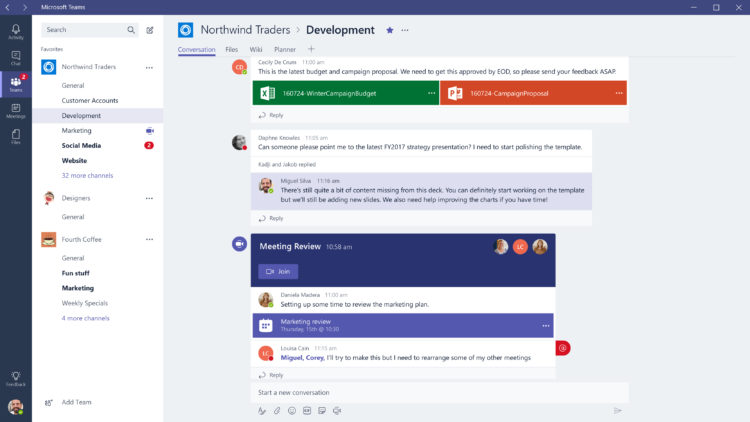
What are SharePoint Teams?
SharePoint team sites provide a collaboration space within SharePoint where a group can work together on a project. Unlike Microsoft Teams, a new SharePoint team site can be created for each project that the group is working on. Another difference between these two collaboration tools is guest access. With SharePoint teams, you can contribute to the team site through a web browser even if you don’t have a SharePoint Team Services-compatible client program installed. If you do have a compatible client program, you can seamlessly incorporate your work into that program with the team site.
Additionally, SharePoint teams facilitate sharing of information between colleagues. You can easily add events, to-do items, and documents to the team site. You can even hold discussions or post a poll to the site. Although this may seem like it could create an overabundance of information, team members can restrict or hide information that doesn’t apply to them. If the team site leader feels that there is particularly important information that the team should focus on, the leader can set up customized views. This allows team members to know what is immediately relevant without having to dig around the site.

What are the key features of SharePoint Teams?
- Lists: The SharePoint team site comes with five preset lists: announcements, contacts, events, tasks, and links. These lists can be customized and you can also create new lists. If you are using a SharePoint Team-compatible client program, you can take spreadsheets from the program and design lists based on them. The lists feature is an easy way to organize various categories of information.
- Document libraries: When you share files with team members, they automatically get added to the built-in document library in your team site. The document library page contains a list of all the files and hyperlinks to each file so team members can find information in a snap.
- Discussion boards: The goal of discussion boards is to reduce the need for email among group members. Instead, team members can create discussions where any member can post and reply. This also eliminates the concern of forgetting to include someone in an email thread as all group members will be able to view the conversation.
- Surveys: You can quickly create a survey on your team site to poll your members’ opinions and reach a decision. All you need to do is create the questions and decide how your team members will answer (multiple choice, open-ended, etc.).
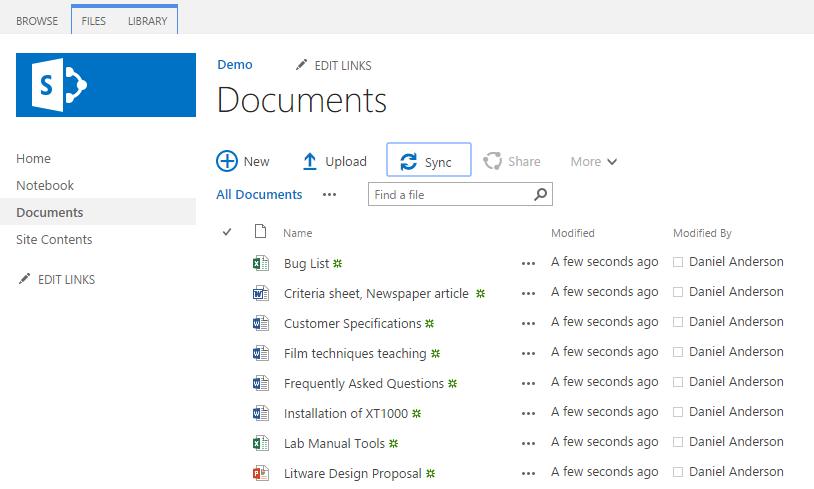
Microsoft Teams vs SharePoint Team Sites: What’s the Difference?
- How many you should create: You want to be careful about how many Microsoft Teams you create. Creating too many teams causes confusion about where to collaborate on what. However, you can create a new SharePoint team site for each project you have. Microsoft Teams is the main space for the whole group to collaborate, whereas SharePoint team sites are designed to be little areas to focus on specific topics.
- Who has access: You can be active in a SharePoint team site even if you don’t have a SharePoint Team Services-compatible client program installed. On the other hand, Microsoft Teams has guest access turned off by default, but it is an option to turn it on. Both allow outside members to have access, but for SharePoint team sites, this is the default option.
- What you can connect: Both allow you to connect Planner, Calendar, and document libraries. This is valuable as team members can access relevant information without having to exit the site. However, within Microsoft Teams, you can have an app that connects to SharePoint. You can also choose to add SharePoint pages and news articles within Microsoft Teams, but this connection doesn’t work in the opposite direction.

Mistakes to Avoid with SharePoint and Microsoft Teams
- Pay attention to customizable features. You can decide which features you want your Team users to adopt, but if you give them access to features and then disable their access, users can get annoyed and be more resistant to using Teams.
- Provide training! To avoid confusion and underutilization, it is crucial to train your employees on how to use Teams. Otherwise, this could result in users duplicating information, emailing it and writing about it in the channel discussion. Without proper instruction, users may work harder than necessary, which could result in low adoption rates.
- Specifically for Microsoft Teams, don’t create too many teams! This causes confusion about where information needs to exist. Instead, create channels within the team to separate content into different spaces.
How to Drive Adoption with SharePoint and Microsoft Teams
- Have a plan in place. Know how you will introduce people to the new app and how training will be organized. High adoption rates require forethought and planning.
- Have a pilot group test out Teams. See what works and what doesn’t and also find out which features all users can have access to and which need stricter permissions.
- Identify advocates. There are people who were having issues that Teams will easily solve. Find these people and have them vouch for the usefulness of these new tools.
- Train users on how to change notification settings. Because multiple people are interacting on these sites, users may be bombarded with notifications. Instruct them on how to turn off irrelevant notifications.
- Check in regularly. If you see things aren’t working, make changes.
SharePoint and Microsoft Teams make it easy to find the time and place to collaborate with your colleagues. Whether you’re in the same office or working from home, these collaboration tools ensure everyone is on the same page. If everyone is trained on how to use these resources, they will help keep teams and projects organized. However, if people are not trained on when and how to use these tools, it could result in users duplicating their efforts and losing motivation. For more information on what users need to know before using these tools, check out our helpful webinar on Microsoft Teams.
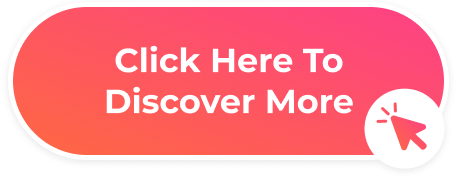



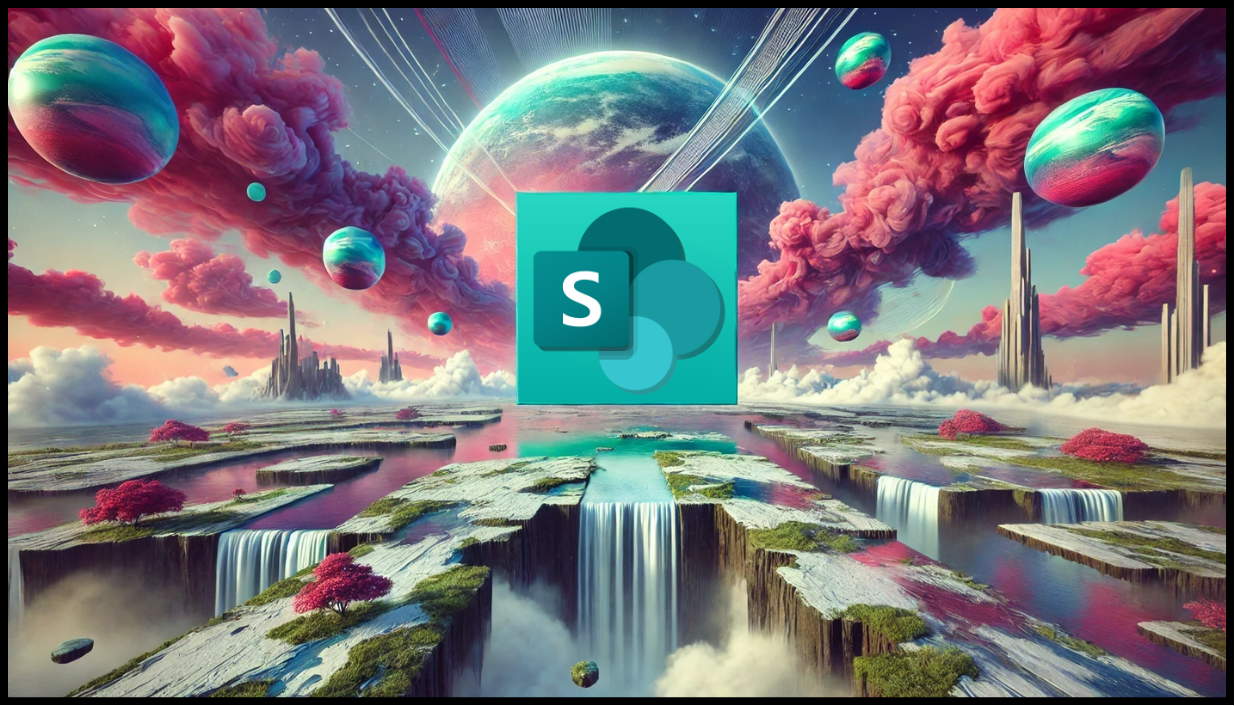
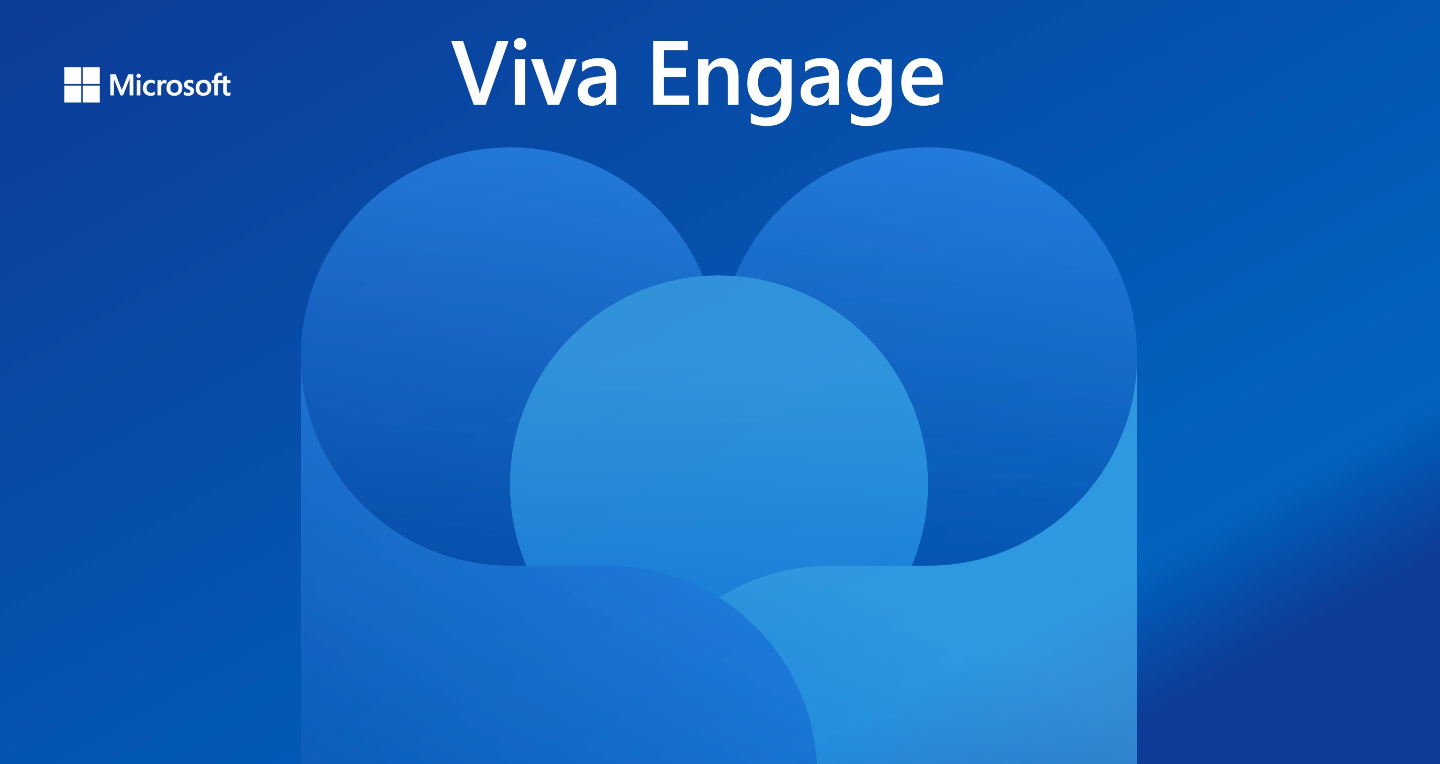
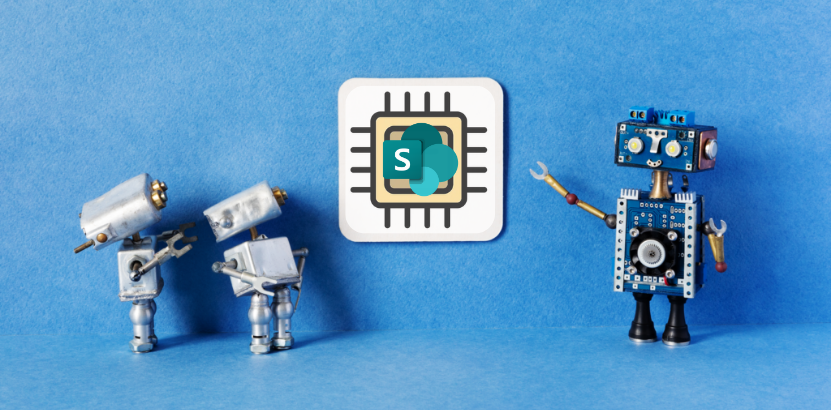
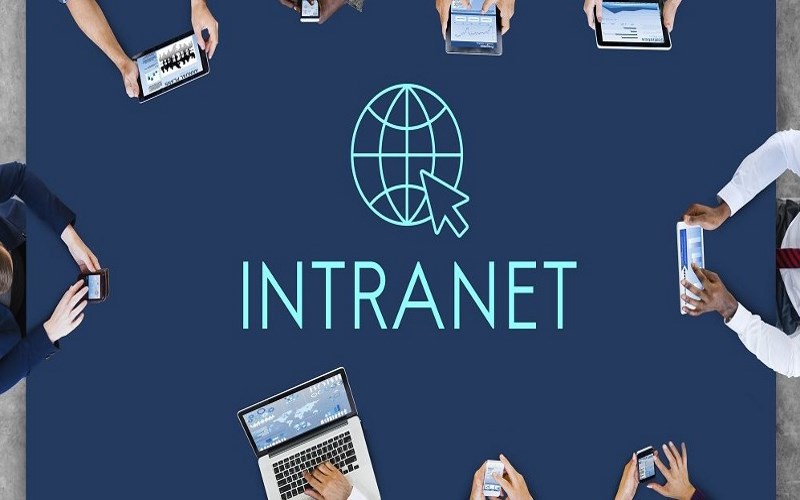





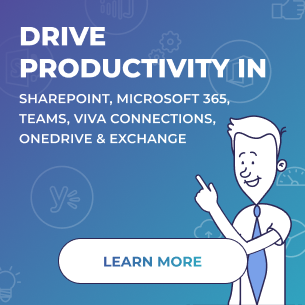
 Follow @cardiolog
Follow @cardiolog 