Over the last two decades, terms like analytics and big data have been gaining popularity. More recently, managers are becoming more interested in tracking their employees’ activity to maximize their productivity. By analyzing employees’ workplace activity, administrators are able to determine the best next steps for each individual or department to improve performance. Microsoft realized that analytics can be a strong advantage for companies and released the Office 365 adoption content pack in 2017. It targets IT administrators to give them an overview of how their employees collaborate in the various Office 365 services. By understanding how employees use the services within Office 365, managers are better equipped to decide where to prioritize training and communication efforts. It lets admins further visualize and analyze their Office 365 usage data, share insights, and understand how specific regions and departments use Office 365. All of this data provides IT admins with the knowledge to boost Office 365 adoption.
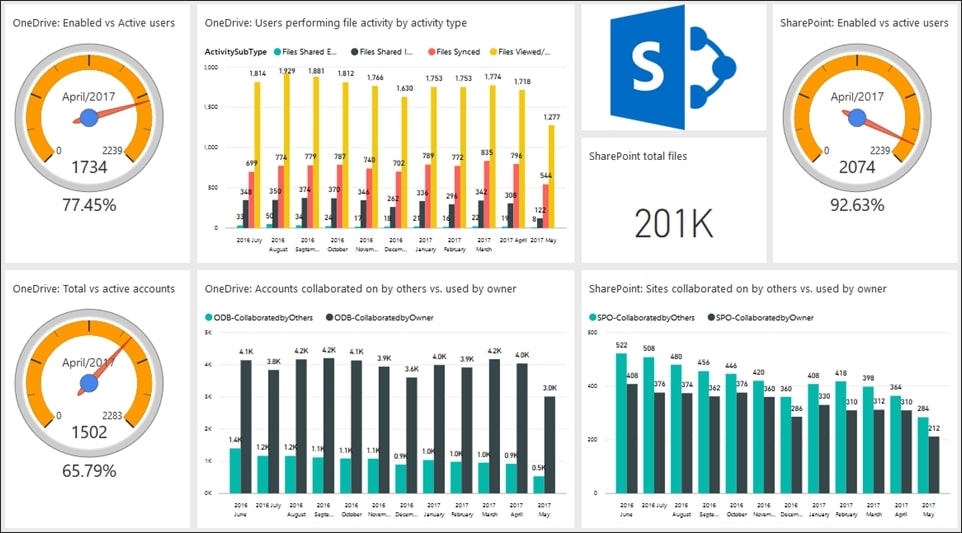
The Office 365 adoption content pack tracks various metrics including total vs active accounts, enabled vs. active users, and more.
What does the content pack track?
- Adoption: Learn how many of your users have adopted Office 365. You can also see who is a new user of the product and how many users have previously used it.
- Storage use: Be aware of how much cloud storage employees are using to know if you’re getting close to storage limits and might need to purchase additional storage.
- Communication: See which tools users prefer for communication, whether it’s Viva Engage (Yammer), email, or Skype.
- Collaboration: Discover how employees use OneDrive and SharePoint and how these usage patterns change over time. You can see if users are more active on their own OneDrive accounts or on accounts owned by other users. This allows you to know if people are actually sharing content with others or if they just use the platform for file storage.
- Access: See which devices people use to connect to email or Office 365.
How is it better than the Office 365 Admin Center?
- Uses Power BI: It’s a low-cost solution for Microsoft customers who can sign up for free to the Power BI service to have access to the content pack.
- Filtering: It takes advantage of the analytics capabilities of Power BI to allow admins to view Office 365 usage by Active Directory properties like departments and regions.
- Increased timeframe: In the admin center, metrics can only be viewed from a limited timeframe (the last 7/30/90/180 days). With the content pack, data from as far back as a year ago can be viewed.
- Easier to share: Reports can now be shared with people who don’t have access to the Office 365 Admin Center.
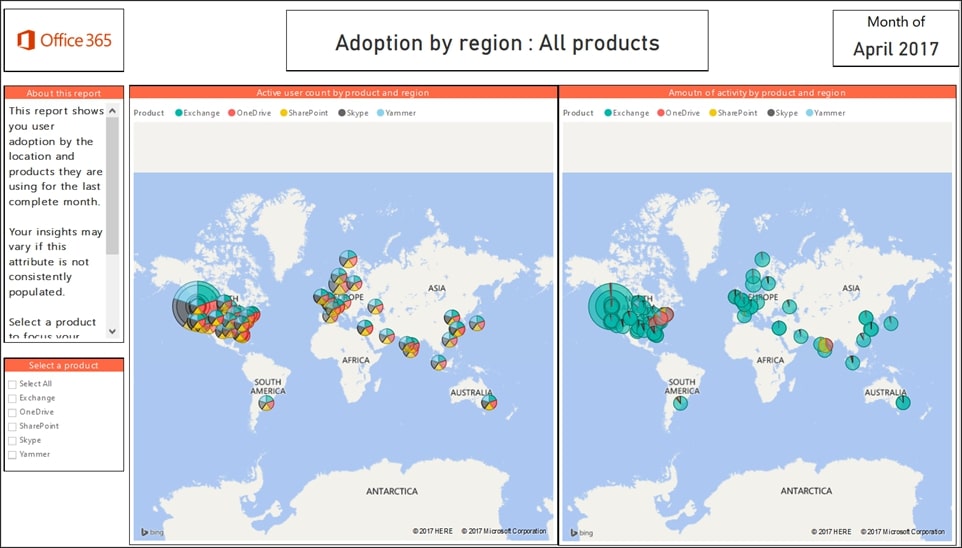
One of the metrics you can track in the Office 365 adoption content pack is adoption by region for all of the products or by specific ones, like Skype or Exchange.
What are the advantages of the Office 365 Power BI content pack?
- It provides an overview of which Office 365 services are used at the company.
- It can compare the usage of different Office 365 services to one another.
- It allows you to filter the usage of Office 365 services by properties such as region and department.
- It displays how licenses are used and how they can be optimized.
- It uses Power BI visualization and report editing capabilities.
- Reports can be shared within Power BI.

What are the limitations of the content pack?
- It can only access up to 12 months of historical data, through the current month. This means missing crucial comparisons like how user activity compares from November 2018 to November 2017 if you want to wait until December to review this data.
- The data on user-specific activity is even more limited as it can only access that data up to the last month.
- SharePoint metrics are currently limited only to interactions with files. For example, you cannot track SharePoint discussion boards, which contain valuable insights into users’ thoughts and concerns.
- The current version of the content pack includes activity only from SharePoint team sites and group sites. It doesn’t include discussion boards, lists, or document libraries.
- Filtering by user information is limited to location, company, and department attributes coming from the Azure Active Directory. Adding more attributes requires customization.
- The dashboards can only be shared if the main user and the user who it’s shared with have Power BI Pro or Power BI Premium. If the main user has the free Power BI service, they cannot share their dashboards.
- Most metrics are pre-aggregated and drill-down capabilities and customizations are somewhat limited. The main customization option is to combine the predefined metrics.
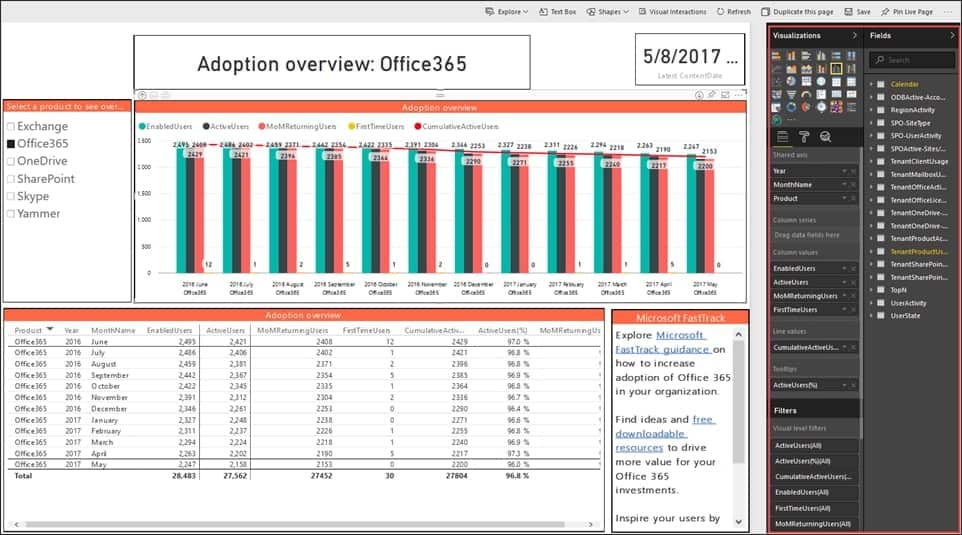
With the adoption content pack, it’s easy to view adoption rates for individual Microsoft products.
How to Drive Adoption:
After seeing how users interact within Office 365, the next step is to figure out how to improve adoption rates. This is a fundamental question for creating a productive workplace and improving business processes across your organization. The key is understanding your users – what do they use the portal for and what challenges do they have? These are answers you need to know to create a portal that users actually want to use. Once you understand this, you’ll have the right knowledge and tools to boost adoption within the portal.
Driving Adoption with the Office 365 Content Pack:
- Target inactive users: Many users might not use the portal because they don’t know the right way to use it to get value from it. However, it would be a waste of time to provide training to the entire company. Use the analytics you’ve collected to deliver targeted training to users who aren’t using Office 365.
- Understand user needs and issues: To make the portal more relevant and engaging, you need to ask your users the right questions.
- Identify leading users/groups: Identify power users – what are these users doing that works well? Let’s learn more from their success or have them promote the portal within their team. We can also use gamification to inspire competition between colleagues and teams and increase the number of leading users.
Driving Adoption with Advanced Analytics:
Third-party analytics tools help you go above and beyond the analytics insights provided by the Office 365 content pack. Here are some useful metrics and features not included in the Office 365 content pack that third-party solutions like CardioLog Analytics can track:
- Identify top content: What information are users viewing, liking, or searching for the most in the portal? Are they using the portal to find or share information or to get updated on recent news? What services do they use to do this? If users are using the portal in ways we didn’t intend, let’s try to drive them to use it the way we want. Additionally, we can find out what types of content drive the most engagement. Then, we can duplicate it to create more engaging content in the future. Also, this shows us what content isn’t being looked at that we might want to direct more attention to with awareness campaigns.
- Exit pages: These show us where users leave the portal. We can improve these pages to make them more helpful and engaging, compelling users to stay in the portal.
- Improve usability: Common complaints from users who don’t often use the portal might be that it isn’t easy to use, they can’t find what they’re looking for, or the portal takes too much time to load. These issues are not SharePoint’s fault but are actually in your hands to improve.
- Search: Since there are so many powerful search engines now, users expect a lot from their search portal. If searching is a struggle or takes too much time, you don’t score portal points with users. However, if we identify the problems and fix them, more people will find the search feature easier and more helpful to use and use the portal to search more frequently.
- Navigation: Learn the most common navigation paths and make these paths smarter. Or if users are taking different paths than we intended, we can make sure our chosen paths are easier to follow and more visible.
- Portal responsiveness: Often intranet portal pages are overloaded with content, causing the portal to take forever to load. Other common issues are custom code on the page that doesn’t work well or that the portal isn’t fully compatible with different browser types. All of these have a direct impact on productivity. If users don’t waste time waiting for a page to load, they have more time to get work done.

- Bidirectional Communication: Engage users in new and creative ways to get them excited about communicating and collaborating with their colleagues within the portal.
- Get feedback. Ideally, users are the ones spending the most time in the portal. They’re the best to ask about problems and areas for improvement. Using advanced internal communications tools that can trigger these feedback surveys to occur can provide even more meaningful information. For example, if a user has been on one page for over 60 seconds but hasn’t taken any action, these tools can prompt a survey to pop up and ask if the user has found what they were looking for.
The Office 365 adoption content pack provides IT admins with initial insights about how users behave within Office 365. These usage activity reports help them understand what solutions users turn to for content management and collaboration, as well as storage and licensing information. Although this is a huge advancement from the Office 365 Admin Center, these usage reports still lack the depth and detail of other third-party analytics services, such as CardioLog Analytics. CardioLog Analytics delivers deep insights into the performance of portal, web, and social platforms enabling organizations to optimize their portal’s impact and maximize their return on investment.
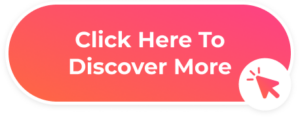



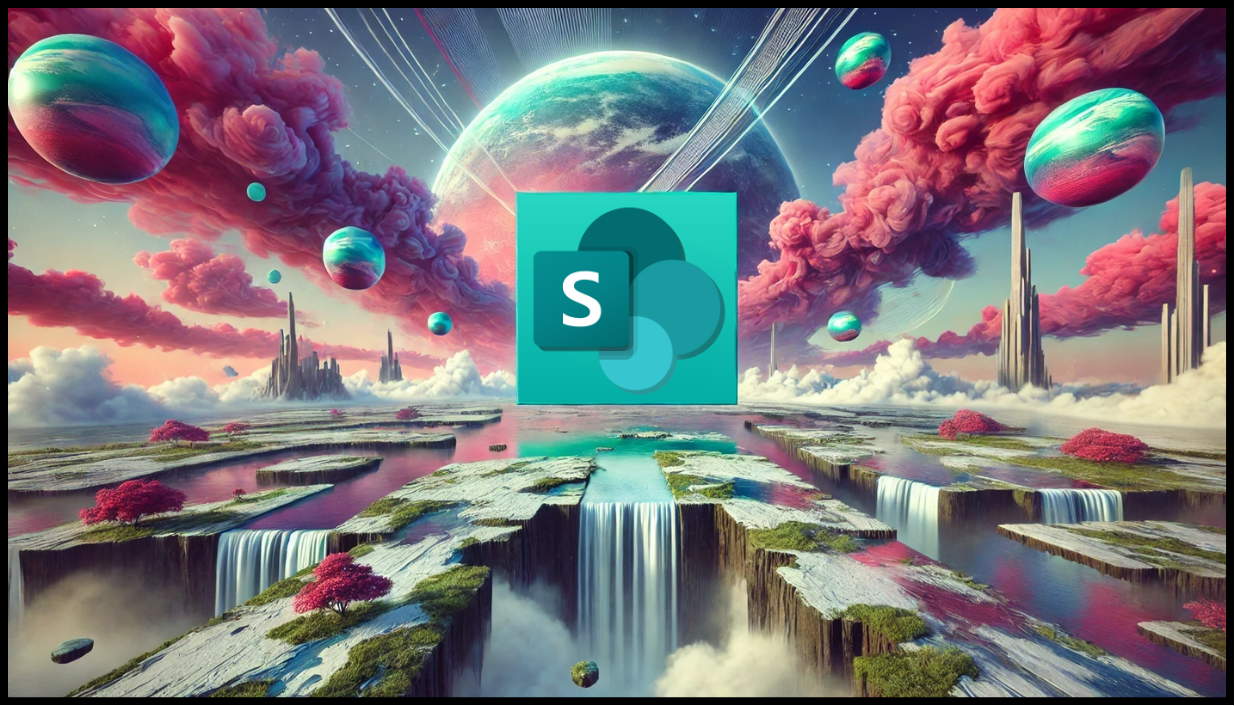
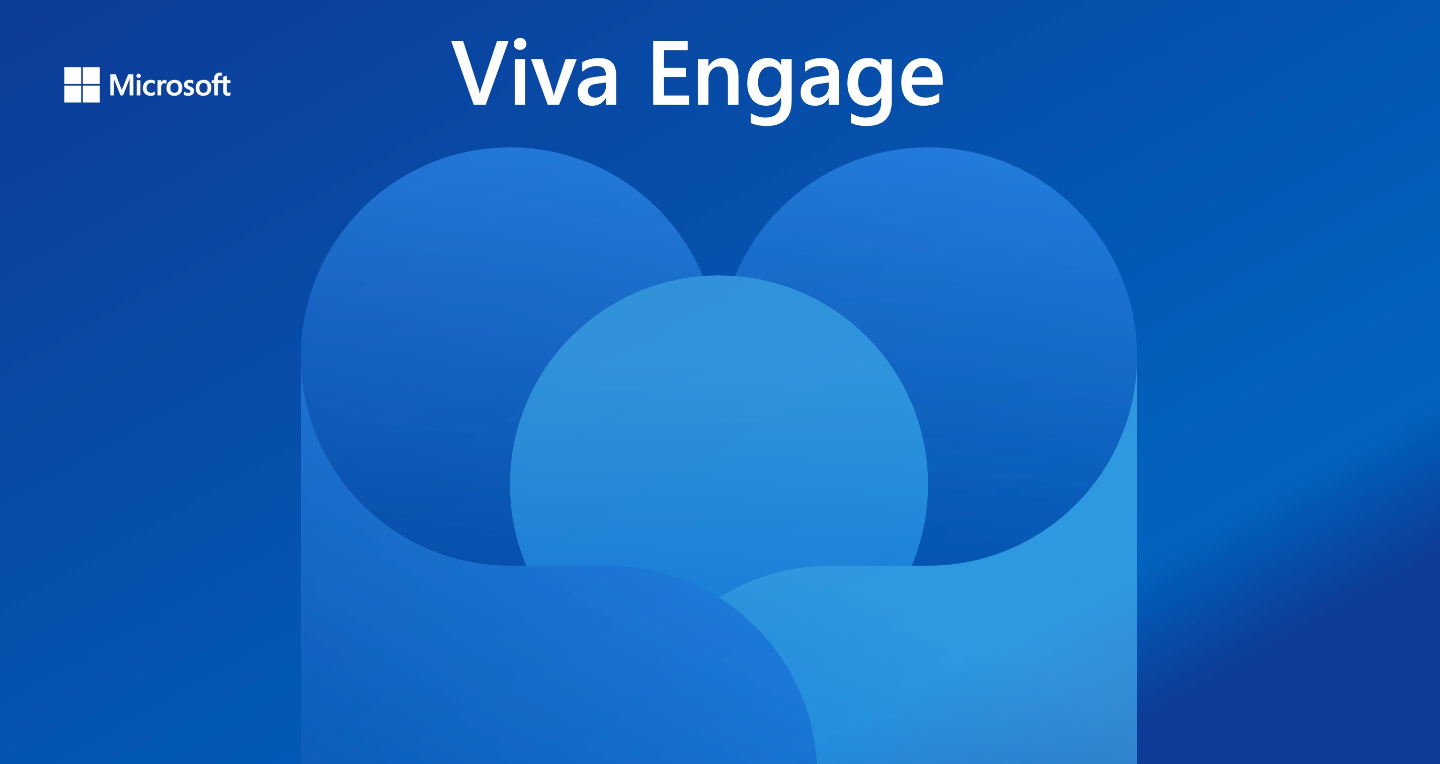
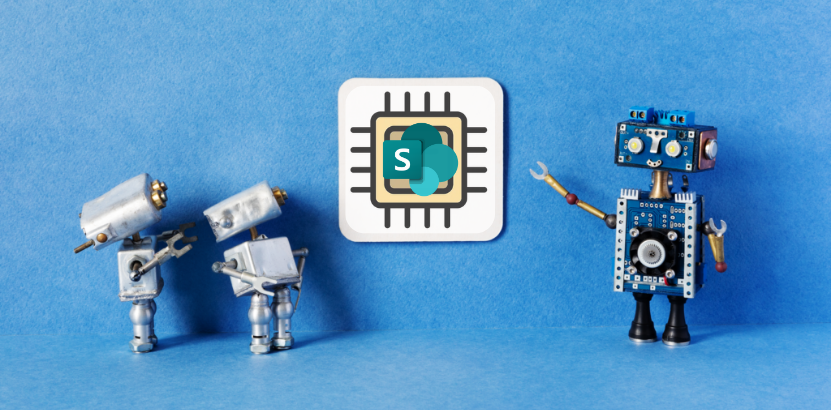
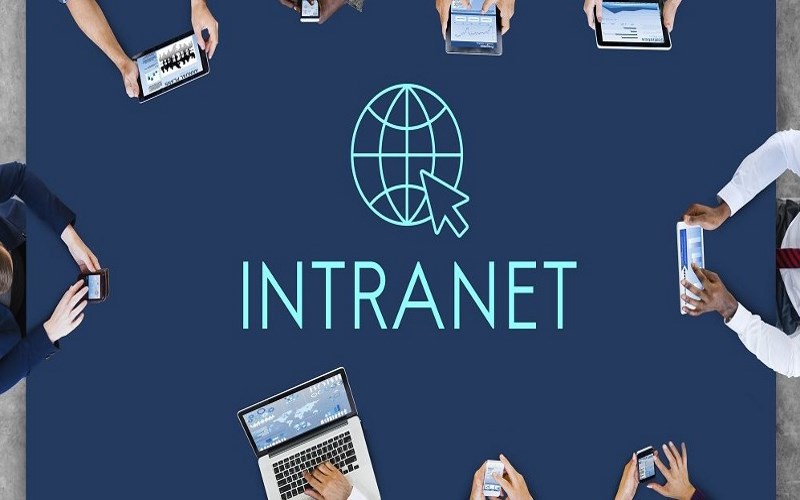





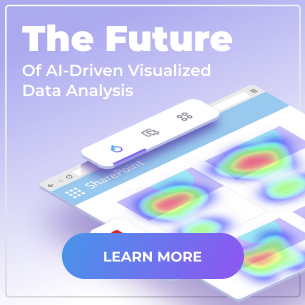
 Follow @cardiolog
Follow @cardiolog 