SharePoint is Microsoft’s platform that lets you manage documents and content professionally and most efficiently. Whether you are an admin or an end-user, knowing and implementing the best practices will ensure that everyone in the organization can use the content without any difficulty. Following these simple guidelines will improve the usability and functionality of your SharePoint platform.
1. Name Your Document Libraries and Files Properly
Consistency is the key to success here. As SharePoint may store numerous documents, you need to have consistency in file naming.
You may also have noticed that some search results contain unclear filenames. As a result, you need to open each file to find your desired one. This is a time-consuming job which will make you less productive and what’s more is finding the appropriate file from thousands of documents can become almost impossible if different teammates follow different naming styles. If you don’t name your document libraries logically and correctly, you’ll create for yourself and your peers a big problem: The navigation stops being intuitive and makes it tricky to find upload content in the correct location, so ensure that you take care of logical naming for a file or folder created.
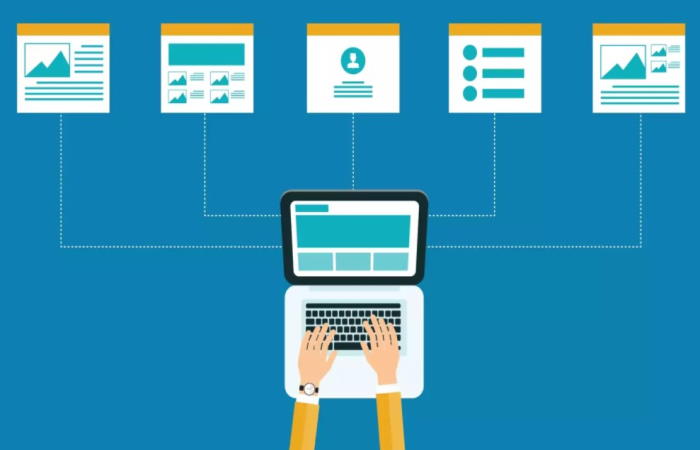
2. Tag Documents
Even if you follow a single naming convention, you can still have trouble finding a specific document. For Microsoft Search to show you more specific and relevant results, it is crucial to tag your documents. It’ll help you locate all files that belong to the same category. To add a tag, simply go to a library and add a new category field like date of creation, last modified, etc. Now, for every document, include the corresponding data that will work as the tag. This way, you’ll get precise results from SharePoint.
Related Topics:
- The Benefits of using SharePoint and its Amazing Features
- Maximizing SharePoint: Your Guide to Online Support Resources
- When to Use Sharepoint vs Teams for Higher Productivity
3. Secure Documents Using Lock Feature
The security of SharePoint data does not only rely on the IT infrastructure administrators. As the end-user, you can also play your part by locking documents. This feature ensures that no unauthorized person can make any changes to shared files or documents.
By activating the built-in record management feature, you can lock and unlock a document. Also, SharePoint will display an icon beside its name so that everyone knows about its special status. You can add this setting to the workflow that automatically locks the document once it’s been approved.

4. Quickly Copy Lists and Libraries
Making a list or a library, adding its metadata, and creating views is a big task and in order to complete the process of creating a library or a list in SharePoint takes many hours. This task will be even more irksome if you have to build these lists or libraries multiple times. Therefore, you should know that it’s possible to copy the list from any SharePoint site with proper access. What’s more, the copying process is simple, and you can copy almost the complete configuration. Copying the formatting for libraries or lists helps you save time on the new project.
5. Syncing Files
SharePoint has an amazing function which helps to sync SharePoint storage with your computer. This is a helpful tool in case you need to reach your files from anywhere without opening a web browser.
If it is not forbidden by the platform administrator, you can easily sync it. Once synced, you can reach all the files on your computer, and all the alterations will be reflected on both devices, which is incredibly convenient and time-saving.

6. Learn to Restore Lost Library Data
Accidental deletion of crucial data can cause irreparable damage to your team. Therefore, it is crucial that all users know at least the basics of restoring deleted and lost data from their SharePoint library.
If you know how to do this, you don’t have to depend on anyone else for data recovery. Thus, you end up saving your time and other individuals who might work with you on this non-productive task.
First, however, it will be best to create a data restoration policy for SharePoint and apply that properly. The restoration process will let you restore data for a certain period. Remember that restoring data from an earlier time means you will lose the changes you made after that time.
7. Setting Up Personalized Views
One SharePoint feature that you might be aware of is creating personalized views based on your choice. Additionally, SharePoint offers several filters and toggles for document management. It lets you display extra metadata details, filter files of your choice, sort files in various orders, group files in one or multiple groups, and so forth.
Every team member can create a personalized view accessible only to them. It doesn’t hinder the library view for everyone. Furthermore, you can create a public view if you have teammates with similar display requirements.
8. Manage Access Request
There are few things as frustrating as sharing a link with a colleague via email and then when that person tries to open the link, they realize that they don’t have access to that file. They can ask for file access, but they have no clue who can share approval. Sometimes, multiple team site owners can get notifications about file access requests.
It’s also possible that every one of them will think that others will accept the request. As a result, the person who asked for access might wait a very long time for a reply and that will definitely result in time wasted and negatively impact productivity. To avoid such issues, you can set up a specific support email to address such requests.
9. Restrict Library Permission
Mass permission to access the library is harmful to data security. To avoid such scenarios, you need to restrict access to the library on any SharePoint site. For example, if you have libraries only the HR team needs to access, you can limit others from accessing that SharePoint site. For that, name the library and mention its special status in its description.
It will also be good to set up alerts in case you want to get notified when someone makes changes in the SP list or library. This way, you won’t need to keep refreshing your SharePoint page to see if someone added a new file or made a change. Whether you want to be notified after every change or by daily or weekly summary.
10. Filter Information with SharePoint Views
This is one of the SharePoint document library best practices for those who feel overloaded with all the inbound information, or on the contrary, who want to see something that is hidden. It can be anything: file size, who modified the file, who created it, etc. You also can sort your files by this information and choose the order. Just create a custom view when you go to the document library.
SharePoint is all about content management, and that shouldn’t be complicated or humdrum. You and your team can get the best out of SharePoint by following the above-mentioned standard practices.
If you’re a beginner, these are the ideal tips for you to start using the tool in a productive way.
FAQs about SharePoint Best Practices
How can I improve the navigation experience for SharePoint users?
Structure your navigation by function rather than department to keep it intuitive and reduce the need for frequent updates. Organize navigation based on employee needs to ensure content relevance and improve user adoption rates.
What’s the recommended click depth for accessing information on SharePoint?
Two clicks is the recommended depth for accessing essential pages. Simplified navigation enhances the user experience and makes information more accessible, reducing frustration.
Should all applications and content be visible on the homepage?
No, avoid overcrowding the homepage. Focus on essential apps and content, and categorize additional resources under relevant sections. A clutter-free homepage improves usability and helps users find key information quickly.
How can SharePoint site templates be used effectively?
SharePoint offers two key templates:
- Communication Sites: Ideal for broadcasting announcements or updates to large audiences.
- Team Sites: Designed for smaller group collaboration, allowing team members to contribute content.
Choosing the right template ensures your site meets its purpose while enhancing engagement and functionality.
What are hub sites, and why should I use them?
Hub sites connect related SharePoint sites, creating a unified structure with consistent navigation, themes, and branding. Hub sites can also aggregate news and search results from associated sites, making information easier to manage.
What are the benefits of structuring navigation based on employee needs?
Employee-centric navigation ensures content is more relevant and accessible, improving user engagement and reducing unused content. This approach significantly boosts adoption rates, especially for key pages like the homepage.
How do I ensure better search results in SharePoint?
Improve search functionality by:
- Using clear naming conventions for files and libraries.
- Tagging documents with metadata (e.g., creation dates, categories) to make searches more precise.
How can I handle access requests efficiently?
Set up a dedicated support email or helpdesk system for access requests. This ensures a streamlined approval process, reducing delays and confusion.
What are the advantages of using personalized views in SharePoint?
Personalized views allow users to customize their data display without affecting others. This feature improves individual workflows and enhances team productivity by sorting or filtering files based on user-specific criteria.
Why is it important to restrict library permissions in SharePoint?
Restricting permissions ensures sensitive data is accessible only to authorized users. Setting up alerts for changes in restricted libraries adds an extra layer of security.
Want to learn more?
Explore our blog for additional insights or schedule a demo with our experts to discover how CardioLog Analytics can help you boost engagement and productivity.
Would you like me to create internal links for the related resources or draft SEO meta descriptions for each FAQ? Let me know!
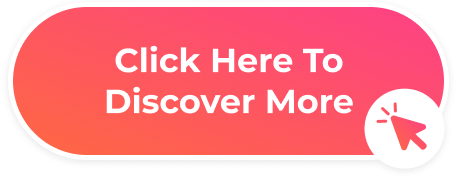

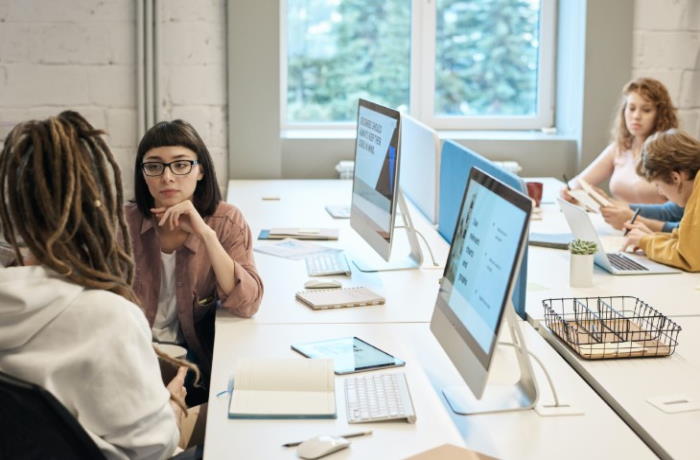

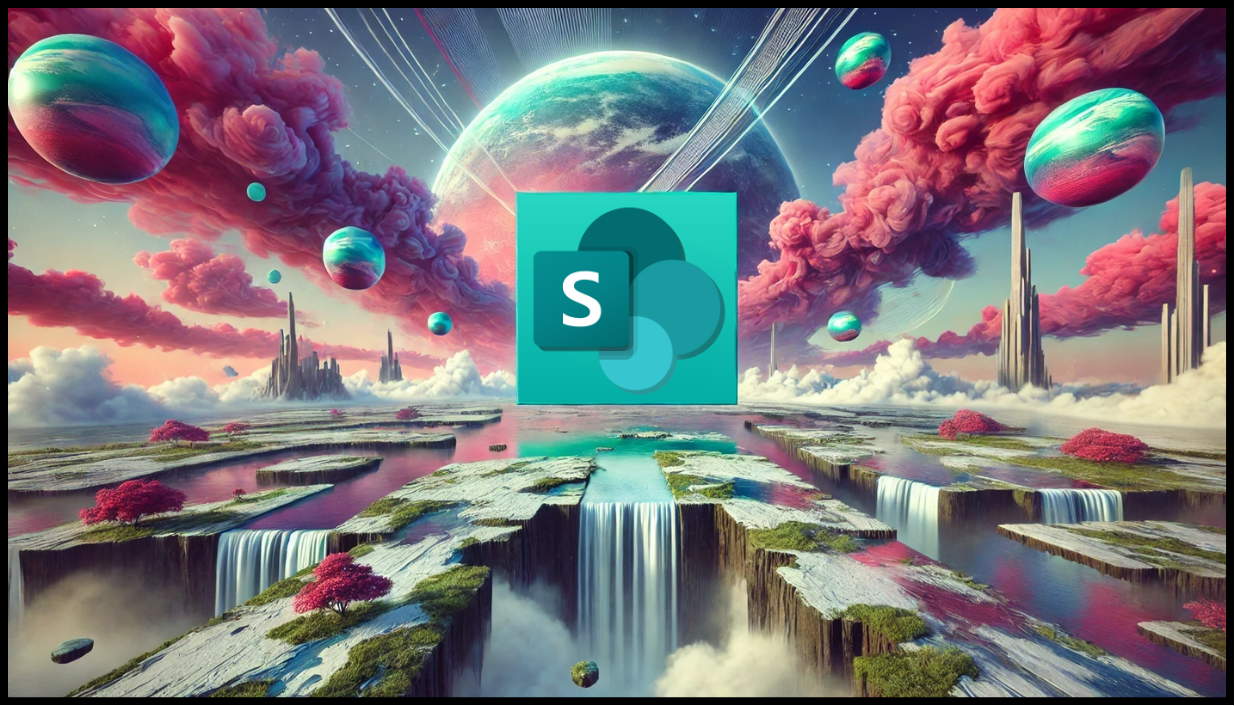
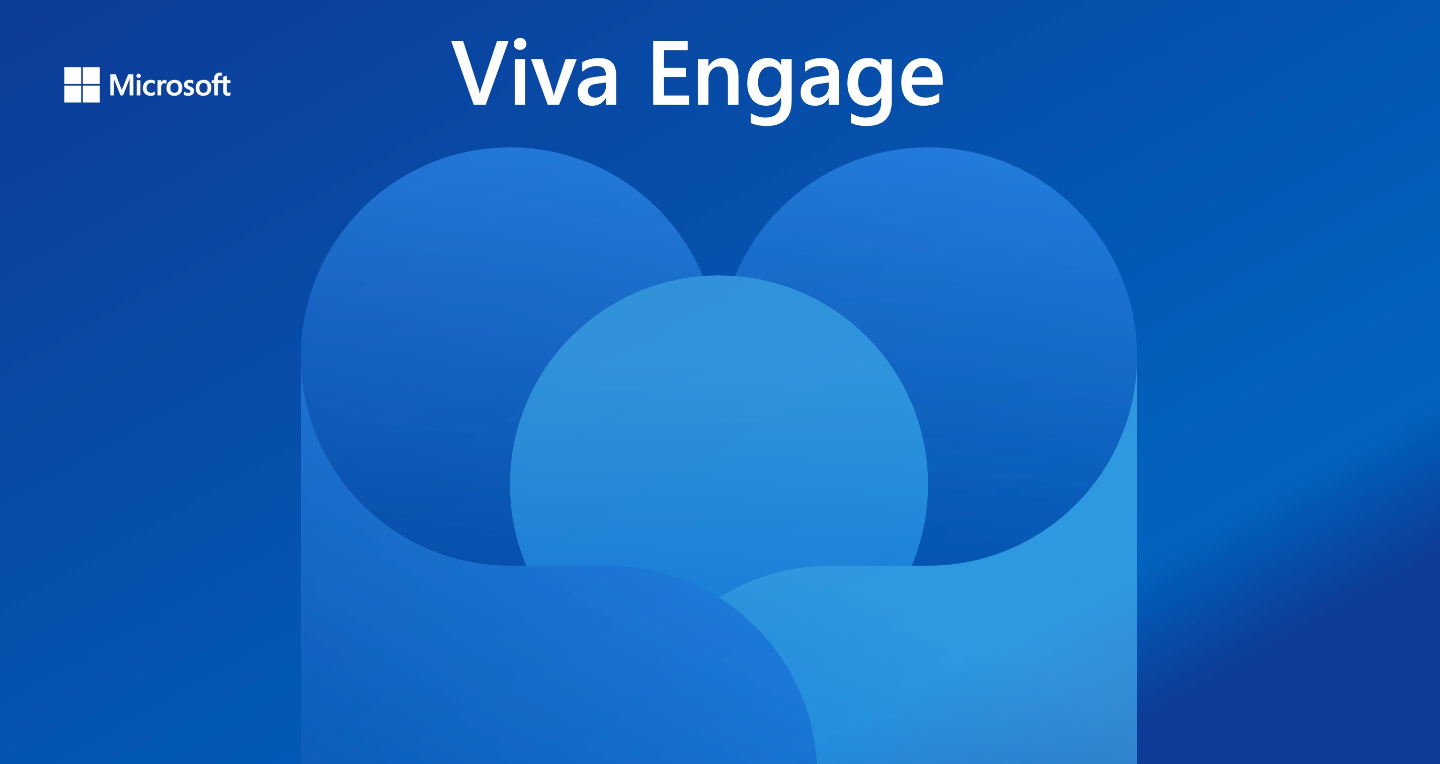
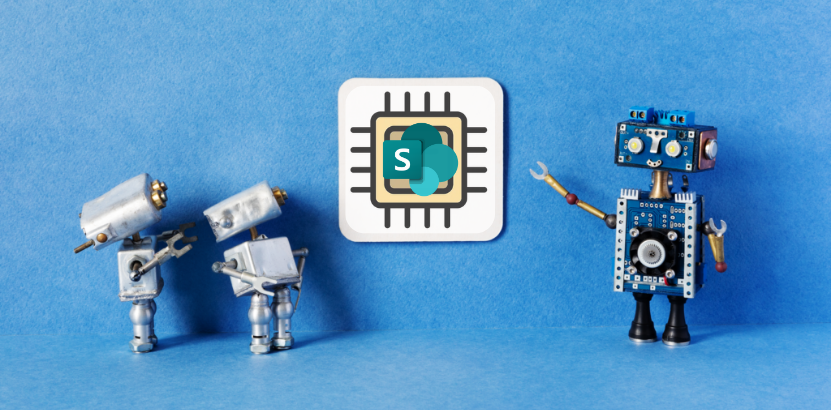
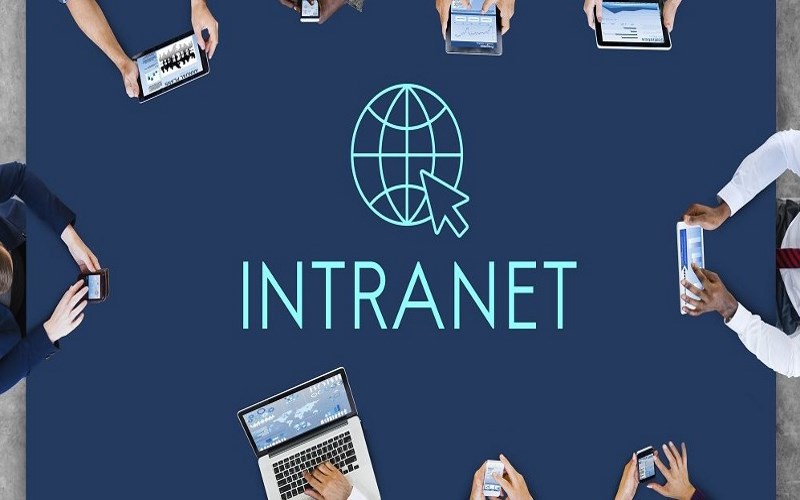





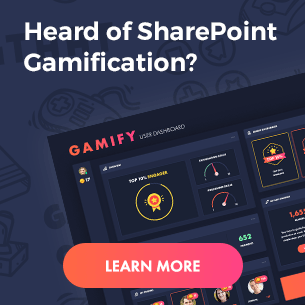
 Follow @cardiolog
Follow @cardiolog 