SharePoint is the gold standard tool when it comes to team management and collaboration. It is an affordable solution for organizations without compromising on flexibility and document management capabilities. But SharePoint is more than just a collaborative tool. It is also a great platform to create your own Wiki site or a knowledge base. This is something that your organization can develop and utilize internally, so you have access to texts, links, videos, and other helpful information that members of your team would need.
In this guide, you will learn how to create a great Wiki Site using SharePoint and the best practices you need to adopt.
Step By Step Guide in Creating a Wiki Site in SharePoint
To get started on creating your Wiki page, here is a guide to walk you through the process.
To make your Wiki Page, go to the Site Pages Library on SharePoint online. This library is special because it has the ability to store pages like a Wiki. This is a great starting point if you want to create a SharePoint knowledge base.
Step 1: Go to Site Pages Library
Find the gear icon and click on it. Choose the Site Contents and Site Pages library.
Step 2: Create Metadata
It is important to create the metadata at the start to save you time so you won’t have to worry about it later.
To set up the metadata, go to the Site Pages Library. Choose Add Column and Column Type. Make the appropriate selection and then specify the Label for the page.
Step 3: Create the Template
When building your Wiki Site, it is important that they are uniform in terms of the look and feel. Creating a template page will give you something to pattern any other pages you create with ease.
Choose New and then Site Page from the drop-down menu. Choose the right settings for the layout that you want. Go to Page Properties Web Part and click the Add button. This will automatically add the metadata you created earlier.
Step 4: Create the Wiki Page
To get started on building the Wiki Site, choose Template Page. Click on New > Copy of this page to choose your desired template. Add the information you want to incorporate to your Wiki page. Once you’re done, click Page Details and fill in the metadata. Select Publish when you are done.
Do the same steps above when you have completed all the pages for your Wiki site.
And that’s it!

Best Practices for Creating a Great Wiki Site
Knowing how to build a Wiki Site is only the first step. You need to understand the best practices that will enable you to make an effective site that your employees and collaborators will find useful.
Below are a few additional tips to look over so you can maximize the use of the Wiki site for its intended purpose.
Observe Content Hierarchy
This is an obvious tip, but it is important to emphasize that there should be an intuitive structure when it comes to building your Wiki site. Every page in the Wiki Site must be cohesive in that the main pages will lead to the internal pages that contain more information and resources about a given subject.
This is the best way for your team to focus on a specific subject and make it easy to find any related information.
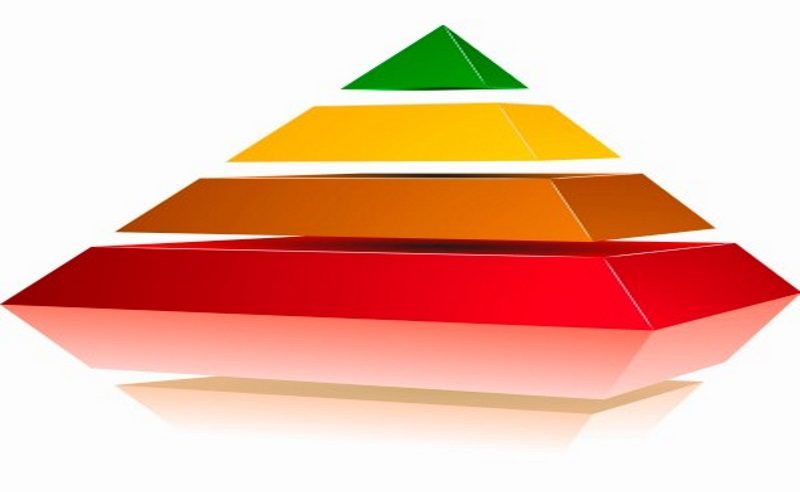
Tag and Categorize Content
Appropriate tagging and putting topics into categories is one of the best practices for creating a great Wiki Site at SharePoint. It is important that you tag every page that you create. This will make it easier to find the Wiki pages that you are looking for. You must set up broad categories for topics first and then assign any other more specific related topic to any category that applies.
Avoid assigning a single page or content to multiple categories. If you do, it will make your Wiki site look cluttered, and difficult to find the content you’re looking for.
Crosslink
It is one of the best practices in creating a great Wiki site to link to other articles in your Wiki site. If you mention a specific keyword that is related to an existing page on the site, make sure to add a link to it. This will make it easier to find additional information on the said keyword if needed.
It will also save your employees time since they no longer have to track down that same content on the site. With that said, it is also a good idea to create a table of contents to easily access internal pages.
Utilize Search Optimization
Take advantage of the search capabilities that are built into the SharePoint tool. Keep search optimization in mind when you are developing content for your Wiki site. Focus on optimizing certain keywords so that it will be easier for your employees to find the content they need.

Optimizing SharePoint Wiki Within Your Organization
With all the time and effort you have put into building your Wiki Site for your organization, it is important to know how you can optimize its use. There are many reasons why you might want to build one for your organization.
First off, it serves as a company-wide knowledge base wherein everyone can access any information they want. However, it can serve other purposes, too.
This is a great tool for employee onboarding. The HR team can provide the Wiki Page for the new employees to access links, documents, and other essential information about the company. You can also utilize this site to build a Frequently Asked Questions page for your employees. They can refer to the site when there are any aspects of the company they need clarification on.
Finally, you can utilize the Wiki site to document and share methodologies and processes directly linked to project management.
A Wiki page for your business is an excellent tool to increase organization and efficiency. All the information that every member of the team needs is within easy access. It saves you time from having to sift through hundreds of emails to find the documents you need. It takes your collaboration to a whole new level.
Frequently Asked Questions about SharePoint Wiki
Can SharePoint function as a wiki platform?
Yes, SharePoint can function as a robust wiki platform. It provides a comprehensive set of tools and features for collaborative content creation and management. Users can easily create, edit, and organize content in a wiki-like format, making it ideal for knowledge sharing and team collaboration.
What sets apart a wiki page from a site page in SharePoint?
A wiki page in SharePoint is designed to be less structured compared to a site page. This means that users have more flexibility in creating and organizing content on a wiki page. Wiki pages are often used for collaborative content creation, allowing multiple users to contribute and edit content in a seamless manner. On the other hand, site pages in SharePoint are more structured and typically used for presenting specific information or content in a structured format.
What advantages does SharePoint’s wiki feature offer?
SharePoint’s wiki feature offers several advantages, including:
- Easy Collaboration: Users can collaborate in real-time on wiki pages, making it easy to create and edit content together.
- Knowledge Sharing: Wikis facilitate knowledge sharing within teams by providing a centralized platform for storing and accessing information.
- Content Organization: Wiki pages can be organized into hierarchies, making it easy to navigate and find relevant information.
- Version History: SharePoint maintains a version history of wiki pages, allowing users to track changes and revert to previous versions if needed.
- Searchability: Wiki content is searchable, making it easy to find specific information within a wiki site.
What are some recommended approaches for establishing a wiki in SharePoint?
To establish a successful wiki in SharePoint, consider the following recommended approaches:
- Define Purpose: Clearly define the purpose and goals of your wiki to ensure it meets the needs of your users.
- Plan Structure: Plan the structure of your wiki, including page hierarchy, categories, and navigation, to ensure content organization and accessibility.
- Set Permissions: Define permissions and access controls to ensure that only authorized users can contribute and edit wiki content.
- Create Templates: Create standardized templates for wiki pages to maintain consistency and streamline content creation.
- Train Users: Provide training and guidance to users on how to effectively use the wiki, including best practices for content creation and collaboration.
How can I ensure the security of my SharePoint wiki?
Ensuring the security of your SharePoint wiki involves implementing best practices for security and access control:
- Role-Based Permissions: Assign permissions based on roles and responsibilities to control access to wiki content.
- Content Approval: Implement content approval workflows to review and approve changes before they are published.
- Audit Trails: Enable audit trails to track user actions and changes made to wiki content.
- Secure Authentication: Use secure authentication methods, such as multi-factor authentication, to protect user accounts.
- Regular Audits: Conduct regular security audits to identify and mitigate potential security risks.


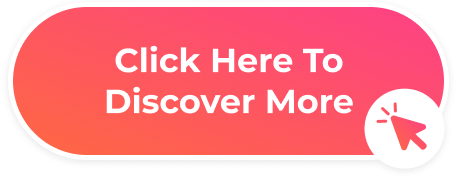

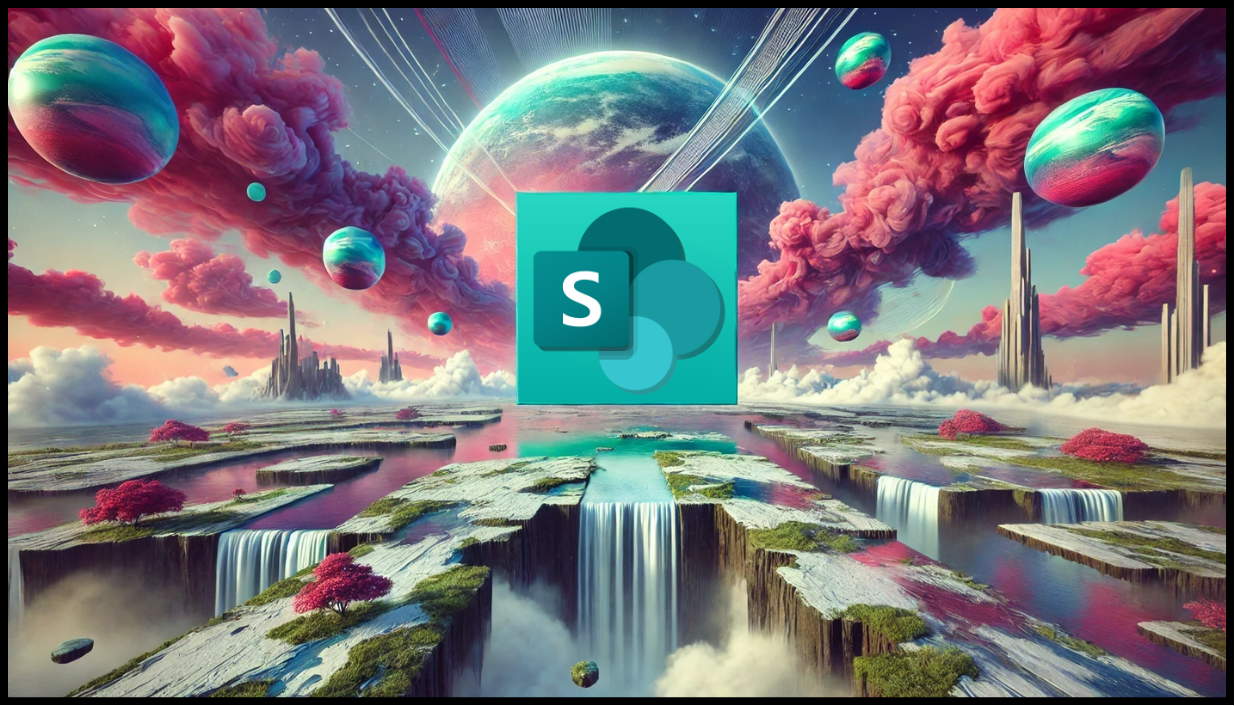
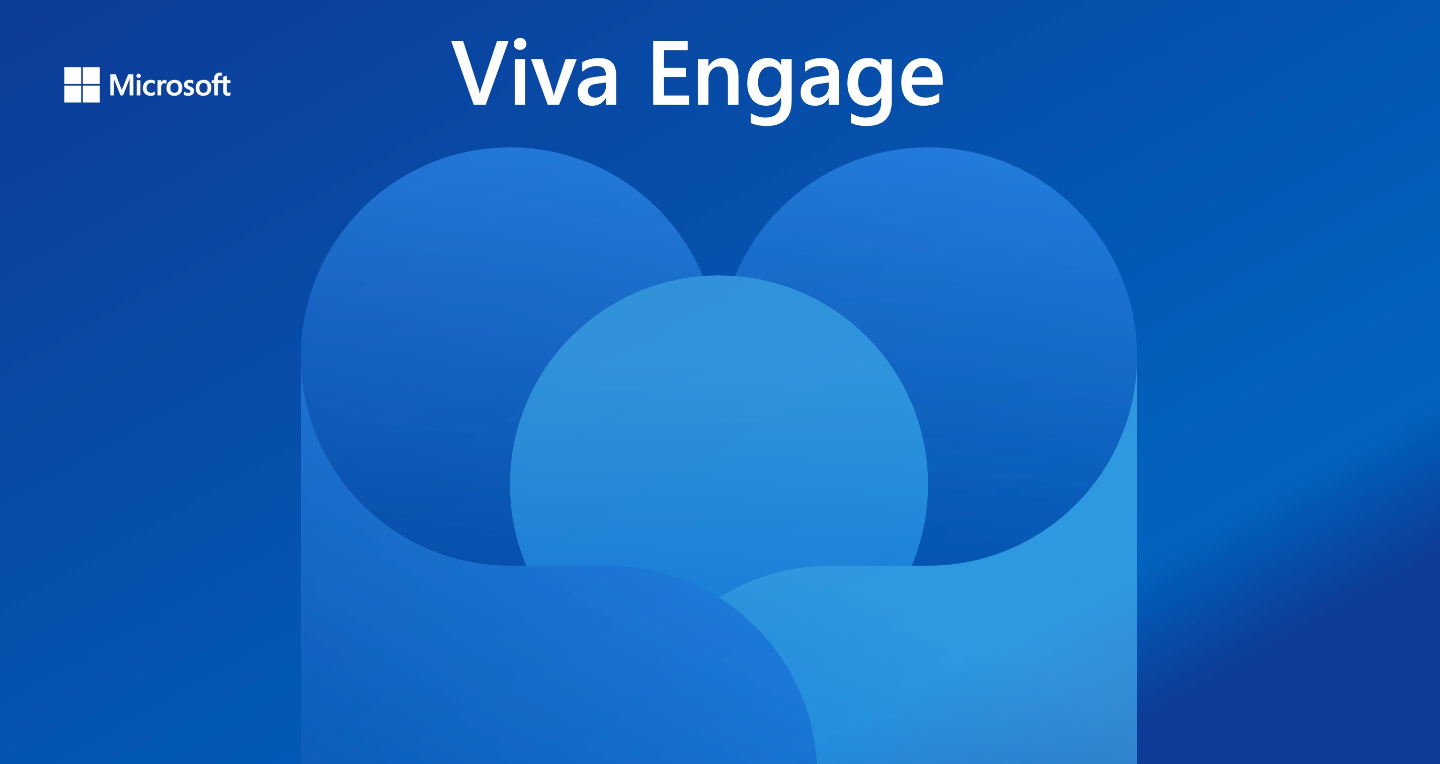
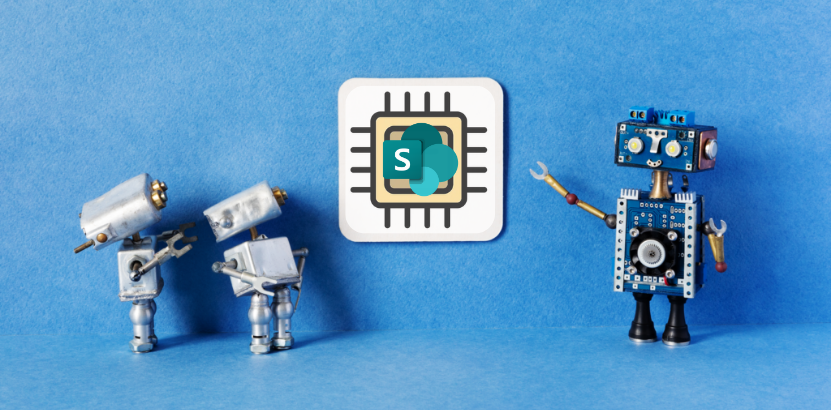
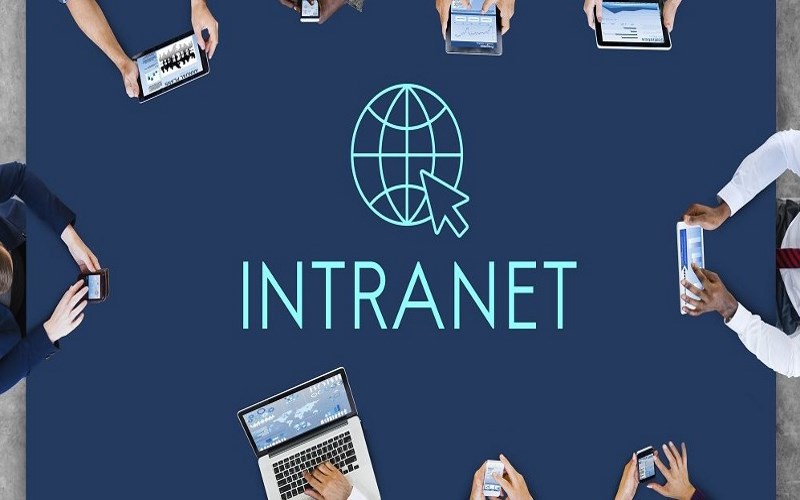





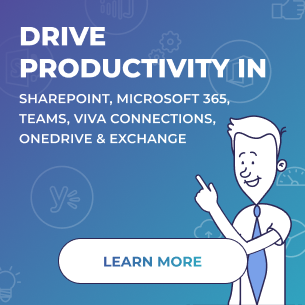
 Follow @cardiolog
Follow @cardiolog 