Searching through your company’s SharePoint portal to find an answer isn’t always easy. Sometimes the document that answers your question is hidden on page four of the search results and sometimes that document does not even exist.
Improving search for end users is vital to save the company time and save employees from frustration. If end users think they can’t find what they need within the SharePoint portal, this will result in low adoption rates. Avoid decreased adoption by taking back control of search. Read on to find out the top three metrics you should assess when optimizing SharePoint advanced search.
1. Top search terms:
Do you know what your employees are searching for in the portal? Answering this question is crucial to understanding what your end users want to know and need to know.
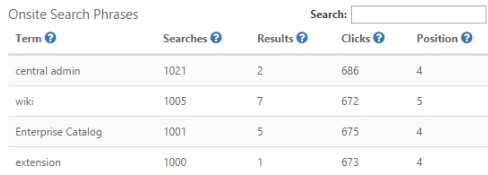
This chart from CardioLog Analytics shows the most popular search phrases. Other helpful information included in the chart is:
- Searches: the number of times this phrase was searched
- Results: the number of search results found for the search phrase
- Clicks: the number of times a user clicked a link found in the search results
- Position: what place the result appeared as in the search results list (1st, 2nd, 3rd) based on the average position of the link that users click on
Knowing all of these metrics allows administrators to take huge steps forward in optimizing search. For example, the administrator can see that 1,021 people are searching for information about central admin. However, there are ten different results. The administrator might want to check that this information is clearly labelled so that users understand which information applies to them. Additionally, the position of the information is important in saving end users time. Over 1,000 people are searching for central admin, but this information is in the 4th position. That means users are scrolling for a while before they reach the relevant result. This can be fixed by rearranging the positioning so that this result is in the 1st or 2nd position.
A helpful outcome from analyzing the most popular SharePoint queries is to make this information more visible within the portal. Information on the most popular search phrase can be featured in the message bar or there can be a table on the homepage with links to information on the five most commonly searched phrases. This can even be personalized as you can find the most popular search phrases for the marketing team and highlight that information on their SharePoint team site. Making these tweaks to ensure people can find the information they’re looking for can easily reduce the amount of time spent on search.
2. Failed search phrases:
On the other hand, some searches in the portal might not just require scrolling to find the relevant information; it might not exist in the portal at all. Identifying phrases people are searching that don’t pull up any information is just as important as the most popular search phrases. Fixing this problem saves employees from wasting time and increases adoption as users have an easier time finding what they are looking for.

This chart contains the same information as the previous one, but the phrases shown are the search terms that yield zero results. Sometimes this is not problematic, as seen in the example search phrase “document”. Despite this yielding no results, this isn’t an issue as it has only been searched once. Conversely, the search phrase “enterprise” shows us that search isn’t optimized in our portal for this term. It has been searched for over 11,500 times and brings up no results. That’s a lot of minutes wasted as people try different search terms to find the relevant information.
One solution to this is writing documents that answer this failed search phrase. A message bar can pop up to alert people to this newly added information. Another option is to find the relevant documents and change their search settings so that the term “enterprise” produces them in the results. Also, using a survey to pinpoint exactly what users were looking for is an easy way to know what content is missing. You can trigger a survey to appear when users get 0 results for their search and have it ask them what they were searching for. These solutions are not difficult to implement and will save employees a lot of time in the future.

3. Search trends:
Another important component of search to consider is how often people are using search. Do people search every time they enter the portal or only once in a while? This will inform how critical it is to address the portal’s search problems.
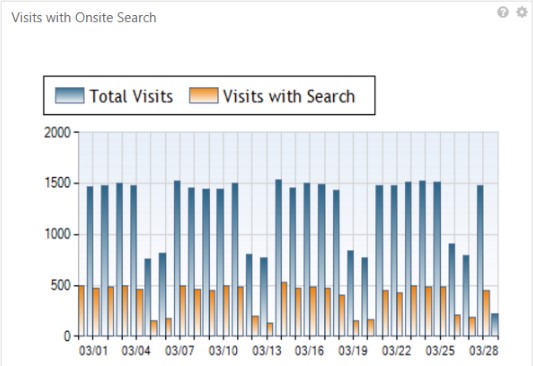
This chart displays the ratio of all visit sessions that included at least one search, compared to visits by all users. Seeing how often people use search when accessing the portal shows how easily users can find the answer to their SharePoint query without using the search bar.
If visits with search are more than half of total visits, the administrator needs to broadcast the searched information more visibly within the SharePoint homepage. By evaluating this first, the administrator can see how often a SharePoint query is made before finding out what the search phrases are. If the administrator sees people aren’t often using search when they visit SharePoint, the administrator won’t waste time trying to fix a nonexistent problem.
This also informs the administrator how many of the top search phrases need to be more apparent in the SharePoint home page. If visits with search occur during less than half of the total visits, potentially only the top five most searched phrases need to be made more noticeable. However, if visits with search occur almost 90% of the time as total visits, the top 10-20 search phrases may need to become more visible on the home page. Evaluating the SharePoint search trends informs the administrator about how much effort will need to be put into optimizing search.
Improving your SharePoint advanced search is important to avoid frustrating your end users and wasting their time. Understanding the SharePoint query settings is an important step in optimizing search within SharePoint. Knowing how SharePoint pulls relevant results, as well as analyzing the three previously mentioned search metrics, will make it much easier for users to find answers in the portal. There a variety of analytics tools that you can use to measure search, including CardioLog Analytics.
CardioLog Analytics monitors a variety of metrics within the SharePoint portal, including search, to provide an in-depth view of the environment. It enables organizations to improve intranet usability, drive portal collaboration, boost user engagement, and enhance overall business productivity. The solution is available as an On-Premises or SaaS solution, with the ability to track SharePoint Online (Office 365), SharePoint 2016, 2013, 2010, 2007, Viva Engage (Yammer), and Sitrion.
Related Topic: The Benefits of using SharePoint and its Amazing Features
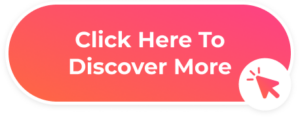



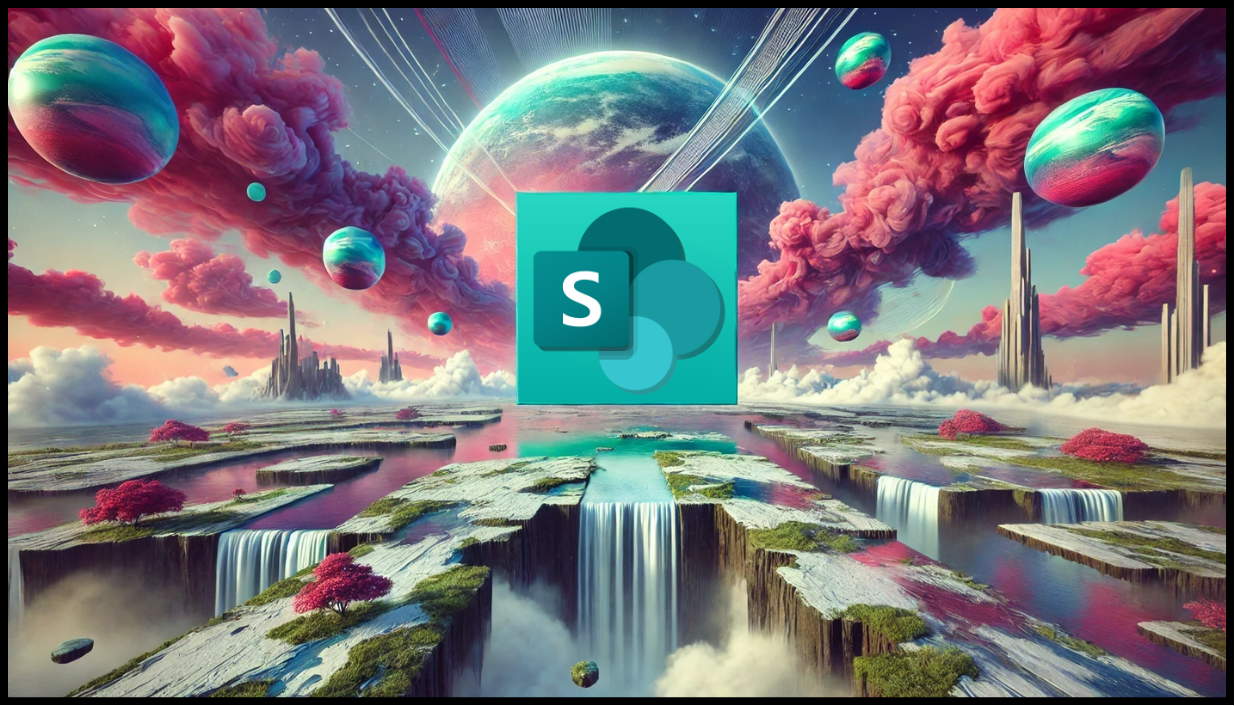
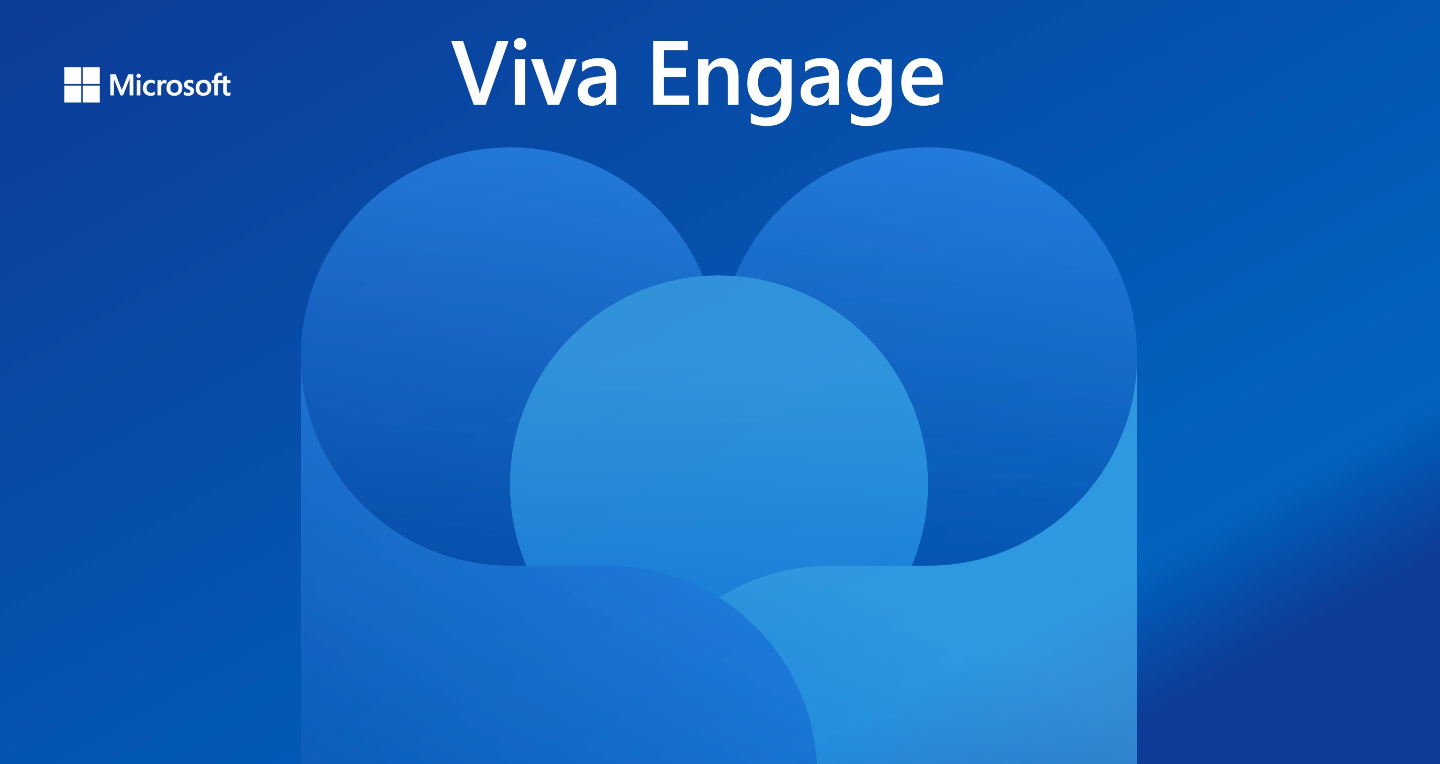
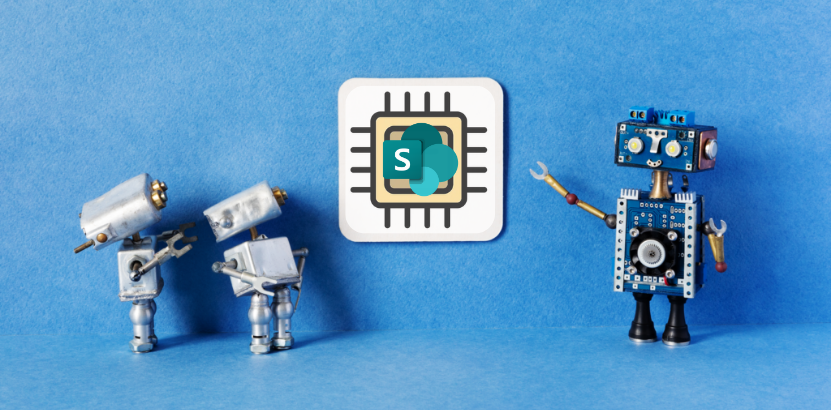
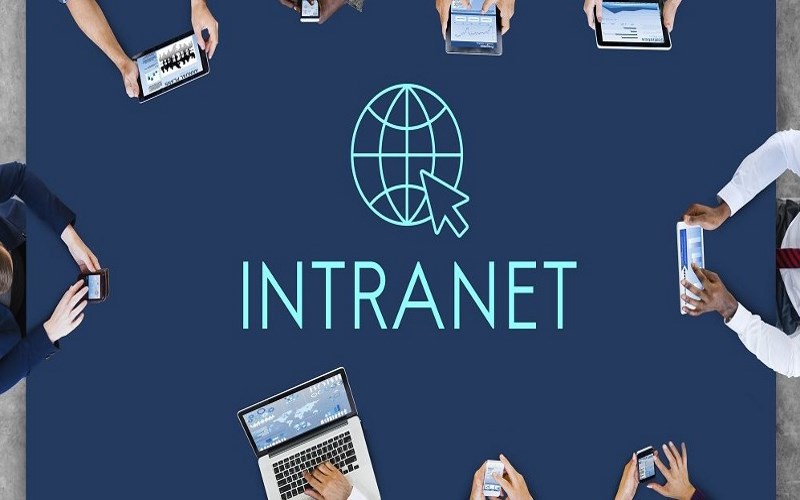





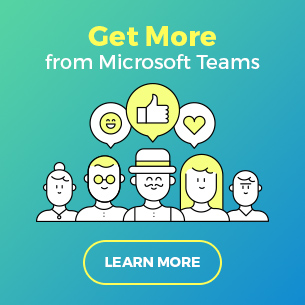
 Follow @cardiolog
Follow @cardiolog 