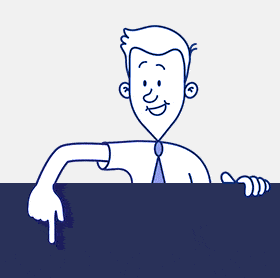DISPLAYING CARDIOLOG ANALYTICS REPORTS IN SHAREPOINT PAGES
The ability to display CardioLog Analytics usage reports in your SharePoint portal allows you to look at reports within your own sub-site. It also enables you to make recommendations to your portal visitors in real time, based on CardioLog usage data such as the most popular documents, top users, active users, top searches and more.
There are three different ways to display CardioLog Analytics usage reports in your SharePoint portal, ranging from an easy solution that doesn’t require any IT effort, through to a more sophisticated, flexible report display.
1. EXPORT TO WEB PART
Exporting your reports to a SharePoint web part is the simplest way of displaying them because you only need to use the CardioLog Analytics user interface. There’s no programming involved with this user-friendly web widget, which allows you to create and update your reports within the CardioLog UI, but it is also less sophisticated than CardioLog Analytics’ other two options. Exporting to a web part is a good solution if you only want to manually add a single usage report to a page in your portal.
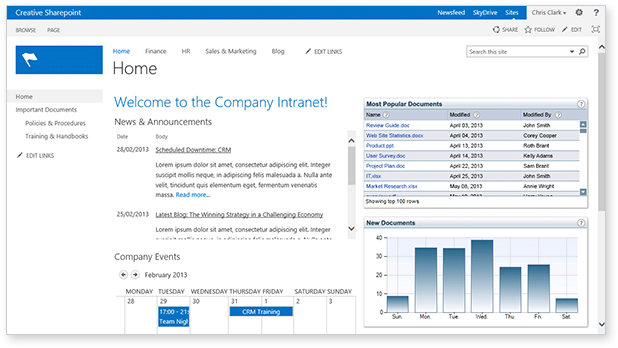
Why export a report to a web part?
- Simple implementation via SharePoint’s web-part gallery
- Easily created and updated reports through the CardioLog Analytics UI
- Automatically refreshed report data in the web part
- Set SharePoint permission for the web part
- No IT effort
2. CARDIOLOG ANALYTICS REPORTS – SHAREPOINT FEATURE
This SharePoint Feature enables the automatic display of numerous real-time reports on any or all of your SharePoint farm pages. It allows you to submit usage queries directly from your SharePoint portal in order to carry out ad-hoc reporting. It takes the form of a custom link in the Actions menu, that enables you to launch a CardioLog report for the current page. CardioLog administrators can define in advance the type of reports that can be launched on each page. As part of this solution, the permissions to launch and review a report are inherited from the SharePoint site from which the report is launched. Some IT effort is required to install this SharePoint Feature.
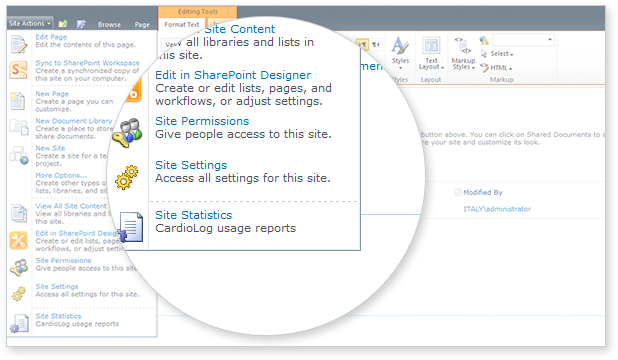
Why use this SharePoint feature?
- Display of real-time data in the portal
- Automatically available for any page in the portal
- Can be displayed/hidden for specific SharePoint roles
- Ability to change report template, with choice of multiple options
- Supports report drilldown and change period
- Easily created and updated reports through the CardioLog UI
3. DATA EXPORT API
This solution offers a great deal of freedom on how to display your CardioLog reports, in terms of their design, filters and data content. The data export API enables you to develop applications to request data from the CardioLog reporting engine, and to refine the results using parameters such as date range, time interval, URL, users and user groups. With the data export API you can programmatically access reporting data, and generate a report based on your chosen parameters. CardioLog generates the report in XML format and as a chart graphic.
The data export API enables you to use just part of the data from a report if you wish, or to combine it with other data. It’s also possible to use this solution to automatically display a report on thousands of your SharePoint sub-sites, with each one showing the usage data for the page in which it is embedded. Implementing the data export API solution requires developer skills.
Why use the data export API?
- Greater control over design and content
- Ability to display dynamic reports over thousands of sub-sites
- Ability to control report filters and preferences according to various parameters
NEXT >> Enterprise Level Reporting